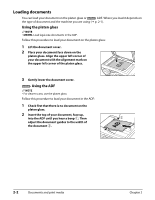Canon MP730 MultiPASS MP730 Quick Reference Guide - Page 29
Printing from your computer —Basic operation, Printing documents - drivers
 |
UPC - 013803031683
View all Canon MP730 manuals
Add to My Manuals
Save this manual to your list of manuals |
Page 29 highlights
Chapter Printing from your 3 computer -Basic operation Printing documents The general steps for printing a document are set out below. 1 Load paper in the printer. 3 2 Open the application from which you will print the document and select the command to print. (This in most cases will be [Print] in the File menu.) To print with the current printer driver settings, click the print button on the Toolbar. Printing from your computer - Basic operation [Print] dialog box [Print] dialog box in Word 3 In the [Print] dialog box, in [Select Printer] or [Name], select the printer, then click [Preferences] or [Properties]. 4 Specify the required settings, then click [OK] ( p. 3-2). 5 Click [Print] or [OK] to begin printing. Chapter 3 Printing from your computer -Basic operation 3-1