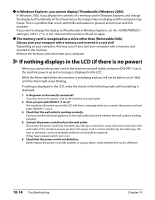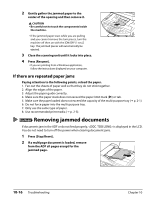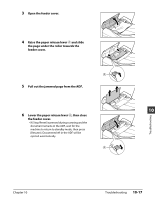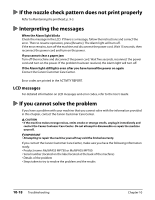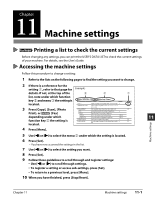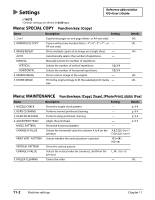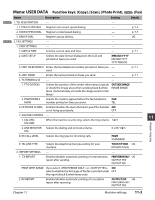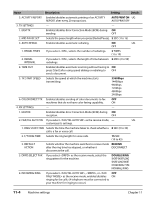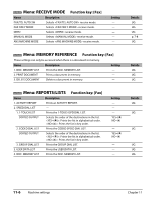Canon MP730 MultiPASS MP730 Quick Reference Guide - Page 83
Machine settings, Printing a list to check the current settings, Accessing the machine settings
 |
UPC - 013803031683
View all Canon MP730 manuals
Add to My Manuals
Save this manual to your list of manuals |
Page 83 highlights
Chapter 11 Machine settings Printing a list to check the current settings Before changing any settings, you can print the USER'S DATA LIST to check the current settings of your machine. For details, see the User's Guide. Accessing the machine settings Follow this procedure to change a setting: 1 Refer to the lists on the following pages to find the setting you want to change. 2 If there is a reference for the setting q, refer to that page for Example: details. If not, at the top of the e w list, note under which function key w and menu e the setting is located. 3 Press [Copy], [Scan], [Photo Print], or Fax Model [Fax] depending under which function key w the setting is located. Menu: SPECIAL COPY Function key: [Copy] Name Description Setting 1. 2 on 1 Copies two pages on one page (letter- or A4-size only). - 2. BORDERLESS COPY Copies without any borders (letter-, 4" × 6"-, 5" × 7"-, or - A4-size only). 3. IMAGE REPEAT Prints multiple copies of an image on a single sheet. - AUTO Automatically selects the number of repetitions. - MANUAL Manually selects the number of repetitions. VERTICAL Selects the number of vertical repetitions. 1/2/3/4 HORIZONTAL Selects the number of horizontal repetitions. 1/2/3/4 4. MIRROR IMAGE Prints a mirror image of the original. - 5. ENTIRE IMAGE Prints the original image to fit the selected print media - size. 4 Press [Menu]. q Details UG UG UG UG UG 5 Use [2] or [3] to select the menu e under which the setting is located. 6 Press [Set]. • You have now accessed the settings in the list. 7 Use [2] or [3] to select the setting you want. 8 Press [Set]. 9 Follow these guidelines to scroll through and register settings: • Use [2] or [3] to scroll through settings. • To register a setting or access sub-settings, press [Set]. • To return to a previous level, press [Menu]. 10 When you have finished, press [Stop/Reset]. Machine settings 11 Chapter 11 Machine settings 11-1