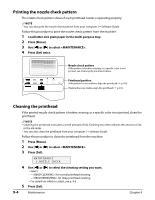Canon MP730 MultiPASS MP730 Quick Reference Guide - Page 61
Maintaining the printhead, Flowchart of printhead maintenance - print head
 |
UPC - 013803031683
View all Canon MP730 manuals
Add to My Manuals
Save this manual to your list of manuals |
Page 61 highlights
Maintaining the printhead NOTE • Before doing the following, open the scanning unit, press "PUSH" on the ink tanks and check that they are securely inserted. Check how much ink is left and if there is none, replace the ink tank ( p. 9-1). Flowchart of printhead maintenance If print quality deteriorates, follow this procedure: Step 1 Print the nozzle check pattern ( p. 9-4). This pattern allows you to check if the ink is coming out of the printhead nozzles correctly and if the printhead is aligned. The ink is not coming out correctly. The printhead is misaligned. Step 2 Perform normal printhead cleaning ( setting) ( p. 9-4). You can perform normal printhead cleaning up to three times. Step 2 Align the printhead ( p. 9-5). Maintenance If there is no improvement. 9 Step 3 Perform deep printhead cleaning ( setting) ( p. 9-4). If there is no improvement. Step 4 Replace the ink tank(s) ( p. 9-1). If there is no improvement. The printhead may be damaged. Contact the Canon Customer Care Center. If there is no improvement. Chapter 9 Maintenance 9-3