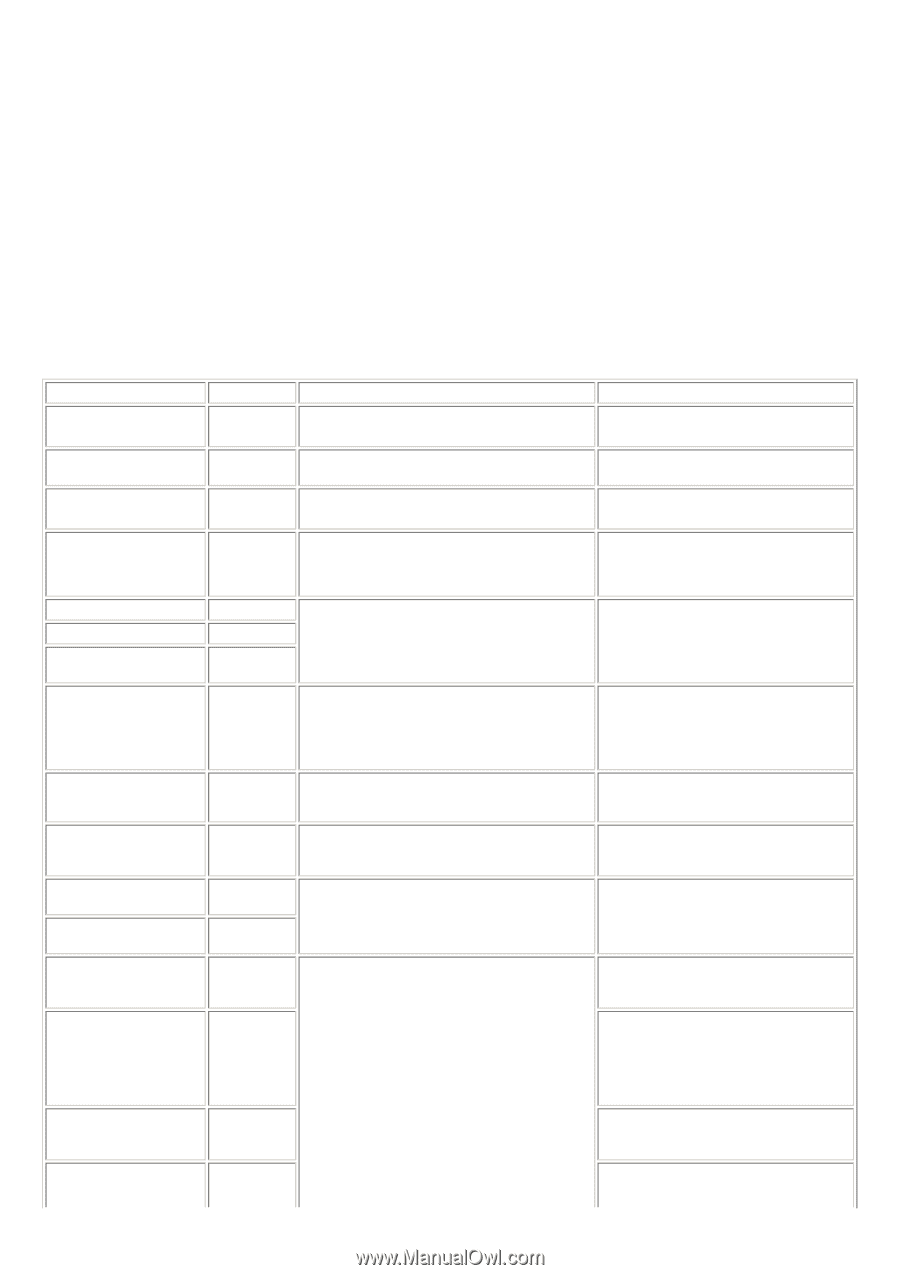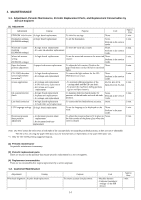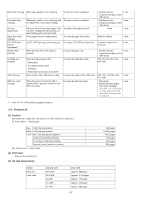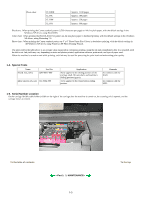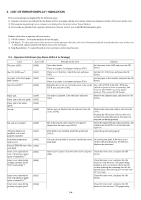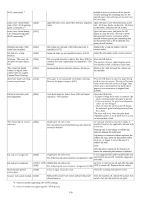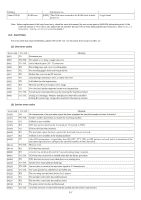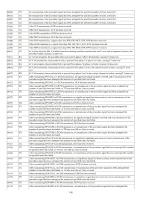Canon MP830 Service Manual - Page 10
List of Error Display / Indication, 2-1. Operator Call Errors - error codes
 |
UPC - 013803052725
View all Canon MP830 manuals
Add to My Manuals
Save this manual to your list of manuals |
Page 10 highlights
2. LIST OF ERROR DISPLAY / INDICATION Errors and warnings are displayed by the following ways: 1) Operator call errors are indicated by the Alarm LED lit in orange, and the error and its solution are displayed on the LCD in text and by icon. 2) Warnings during printing from a computer are displayed on the printer driver Status Monitor. 3) Error codes are printed in the "operator call/service call error record" area in EEPROM information print. Buttons valid when an operator call error occurs: 1) ON/OFF button: To turn the machine off and on again. 2) OK button: To clear and recover from an error. In some operator call errors, the error will automatically be cleared when the cause of the error is eliminated, and pressing the OK button may not be necessary. 3) Stop/Reset button: To cancel the job at error occurrence, and to clear the error. 2-1. Operator Call Errors (by Alarm LED Lit in Orange) Error No paper (ASF). Error code [1000] No CD / DVD tray*1. [1001] No paper in the front paper [1003] feed cassette. No CD or DVD*1. [1002] Paper jam. [1300] Paper jam in the rear guide. [1303] Paper jam in the under guide. [1304] No ink. [1600] Ink tank not installed. [1660] The print head is not installed, or it is not properly installed. [1401] Print head temperature sensor error [1403] Faulty EEPROM data of the [1405] print head Inner cover open before start of printing on paper (print continuable).*2 [1841] Inner cover open during printing on paper (print NOT continuable).*2 [1846] Inner cover open before start of printing on paper (print continuable).*1 Inner cover open during printing on paper (print [1851] [1856] Message on the LCD Solution Auto sheet feeder. There is no paper. Load paper and press [OK]. Set the paper in the ASF, and press the OK button. There is no CD-R tray. Attach the tray and press [OK]. Set the CD / DVD tray, and press the OK button. Cassette. There is no paper. Load paper and press [OK]. Set the paper in the cassette, and press the OK button. Printable disc is not set. Correctly place a disc in the CD-R tray and press [OK]. Set a CD or DVD in the CD / DVD tray (which is ejected at error occurrence), and inset the CD / DVD tray in the proper position. Then, press the OK button. The paper is jammed. Clear the paper and press [OK]. Remove the jammed paper, and press the OK button. Ink has run out. Replace the ink tank and close the cover. (U041) The following ink tank cannot be recognized. (Applicable ink tank icon) (U043) Print head is not installed. Install the print head. (U051) Replace the empty ink tank(s), and close the cover. Pressing the OK button will clear the error without ink tank replacement, however, ink may run out during printing. Install the applicable ink tank(s) properly, and confirm that the LED's of all the ink tanks light red. Install the print head properly. The type of print head is incorrect. Install the correct Re-set the print head. If the error is not print head. cleared, the print head may be defective. Replace the print head. Inner cover is open. Close the inner cover and press Close the inner cover, and press the OK [OK]. button. Close the inner cover, and press the OK button to clear the error. The paper being printed at error occurrence will be ejected without printing the remaining data for the ejected paper, then printing will resume from the next page. Close the inner cover, and press the OK button. Close the inner cover, and press the OK button to clear the error. The paper being 1-4