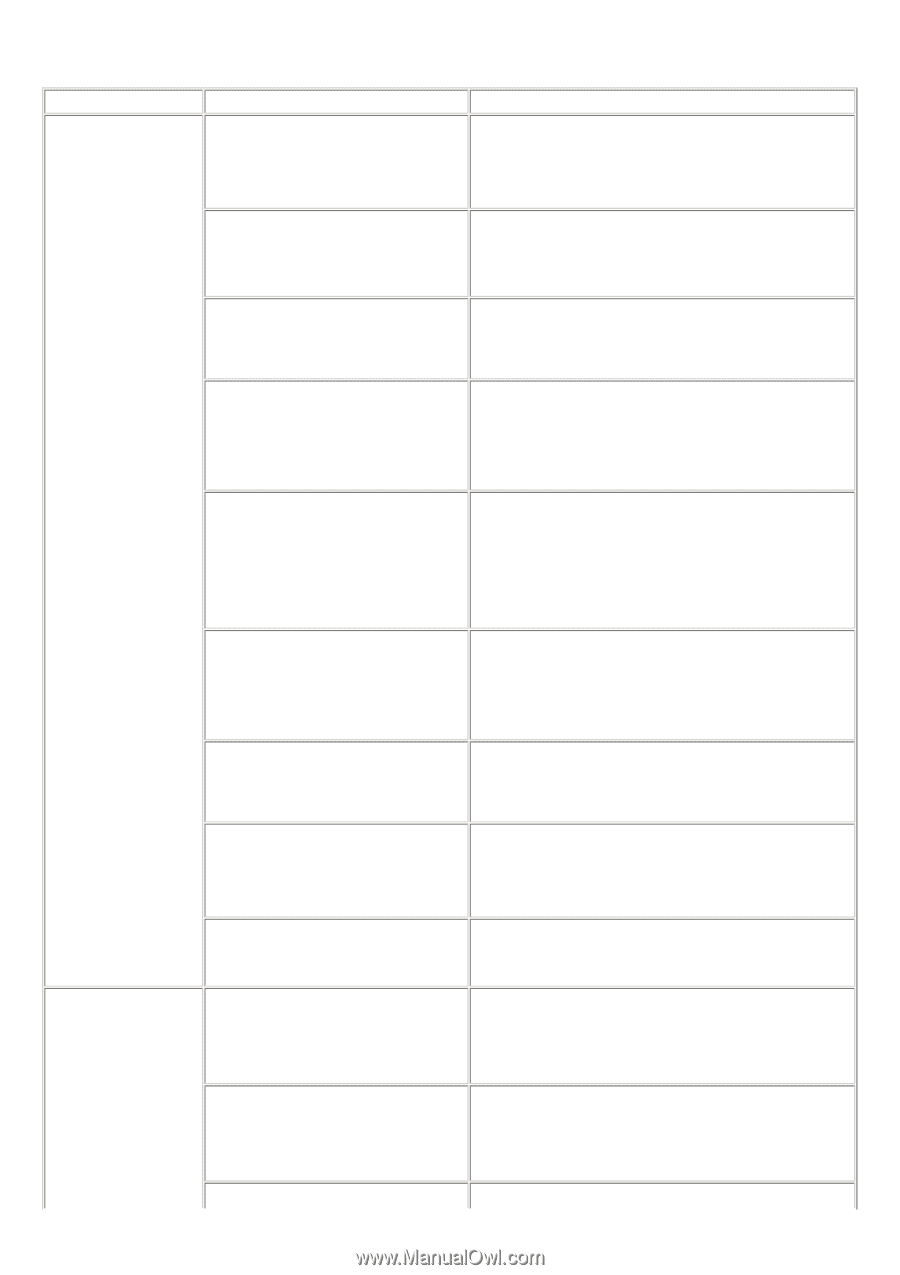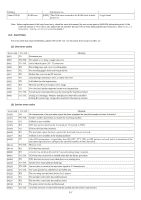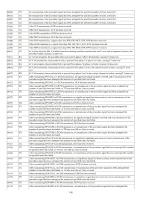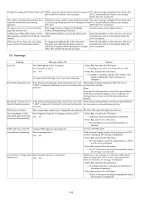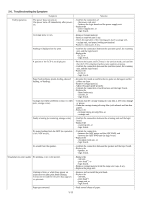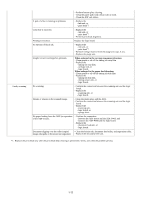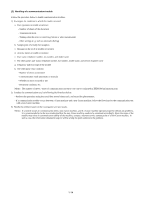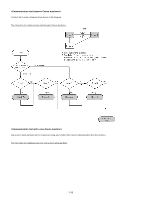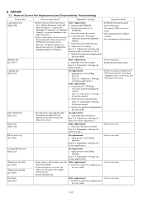Canon MP830 Service Manual - Page 17
Troubleshooting by Symptom, No paper feeding from the ADF no operation - power supply
 |
UPC - 013803052725
View all Canon MP830 manuals
Add to My Manuals
Save this manual to your list of manuals |
Page 17 highlights
2-6. Troubleshooting by Symptom Symptom Solution Faulty operation The power does not turn on. The power turns off immediately after poweron. - Confirm the connection of - the power cord, and - between the logic board and the power supply unit. - Replace the - power supply unit, or - logic board. A strange noise occurs. - Remove foreign material. - Attach a removed part if any. - Check the operation of the moving parts (such as purge unit, carriage unit, and paper feeding mechanism) - Replace a faulty part, if any. Nothing is displayed on the LCD. - Confirm the connection between the operation panel, the scanning unit, and the logic board. - Replace the - LCD, or - logic board. A portion of the LCD is not displayed. - Perform the button and LCD test in the service mode, and confirm that the LCD is displayed without any segments missing. - Confirm the connection between the operation panel, the scanning unit, and the logic board. - Replace the - LCD, or - logic board. Paper feed problems (multi-feeding, skewed feeding, no feeding). - Examine the inside to confirm that no parts are damaged, and the rollers are clean. - Remove foreign material. - Adjust the paper guide properly. - Confirm the connection of each harness and the logic board. - Replace the - sheet feeder unit, - cassette, or - logic board. Carriage movement problems (contact to other parts, strange noise). - Confirm that the carriage timing slit strip film is free from damage or grease. - Clean the carriage timing slit strip film (with ethanol and lint-free paper). - Replace the - carriage timing slit strip film, or - carriage unit. Faulty scanning (no scanning, strange noise). - Confirm the connection between the scanning unit and the logic board. - Replace the - scanning unit, or - logic board. No paper feeding from the ADF (no operation of the ADF motor). - Confirm the connection - between the ADF motor and the ADF PWB, and - between the ADF PWB and the logic board. - Replace the - document feed unit, or - logic board. No sound from the speaker. - Confirm the connection between the speaker and the logic board. - Replace the - speaker, or - logic board. Unsatisfactory print quality No printing, or no color ejected. - Replace the - ink tank, - print head*1, or - logic board. - Remove foreign material from the purge unit caps, if any. - Replace the purge unit. Printing is faint, or white lines appear on printouts even after print head cleaning. Line(s) not included in the print data appears on printouts. - Remove and re-install the print head. - Replace the - ink tank, - print head*1, - purge unit, or - logic board. Paper gets smeared. - Feed several sheets of paper. 1-11