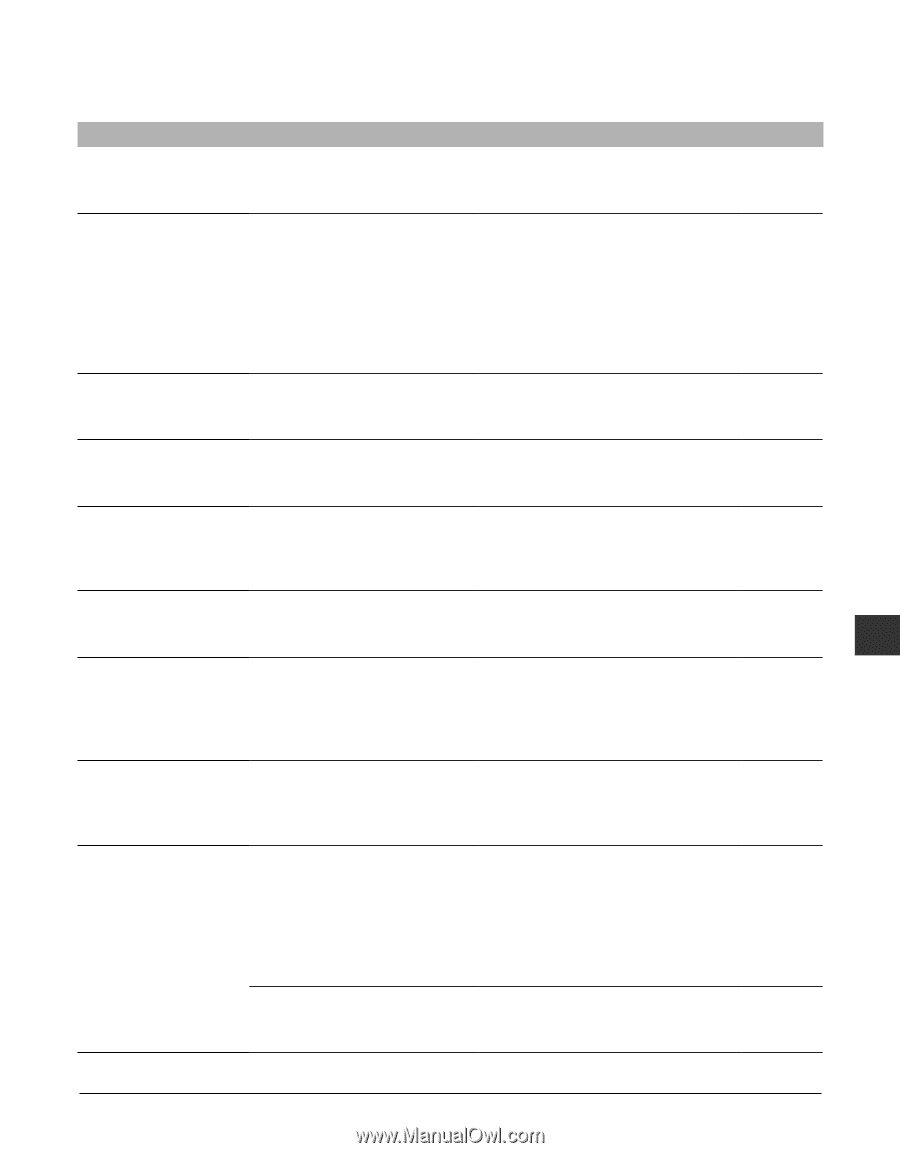Canon MultiPASS F20 MultiPASS F20 Basic Guide - Page 89
LCD messages - ink cartridge
 |
View all Canon MultiPASS F20 manuals
Add to My Manuals
Save this manual to your list of manuals |
Page 89 highlights
LCD messages Message Cause Action Details BLACK INK CHANGED? The machine is prompting you If you replaced the black ink tank, to confirm whether you replaced press [2]. If you did not, press [3]. the black ink tank. p. 9-4 BLACK INK LOW The ink level in the black ink tank is low. Make sure you have a new black ink p. 9-1 tank ready to replace the used one when it runs out. If the machine stops printing when copying or photo printing, press [Resume] to continue printing. However, note that ink may run out. If print quality deteriorates or output is blank, replace the ink tank. CANNOT START You disconnect the USB cable while printing from your computer. Wait for approximately one minute. If nothing happens, disconnect then reconnect the power cord. CARD READER BUSY You tried to start photo printing Wait until the card slot is no longer when the card slot was in use by being used by the computer. the computer. CARD READER ERROR There is a problem with the card Try switching to another mode or slot. turning the machine off and on. If the message remains, contact the Canon Customer Care Center. CARD READER OFFLINE The card slot may not be Remove the memory card from the p. 8-2 receiving any power. card slot, turn the power off and on again, then reinsert the memory card. 10 Troubleshooting CARTRIDGE JAMMED The printhead holder cannot move. This is normally due to a paper jam. Clear the paper jam or whatever is p. 10-11 obstructing the printhead holder and then press [Resume]. Do not attempt to move the printhead holder manually. CHECK PAPER SIZE The size of the paper in the multi-purpose tray and that specified in the paper size setting are different. Load the correct paper size or change p. 3-8 the paper size setting. Then press p. 3-7 [Resume]. CHECK PRINTER (PRESS RESUME KEY) There may be an obstruction that is not allowing the printhead holder mechanism to move. Check for any obstruction (paper clip, p. 10-11 small object, etc.). Check also for a paper jam and clear the jam if necessary. Then press [Resume] and start again. If the message does not clear after pressing [Resume], contact the Canon Customer Care Center. The waste ink tank (which holds Contact the Canon Customer Care the ink used for printhead Center to have the waste ink tank cleaning) may be full. replaced immediately. Chapter 10 Troubleshooting 10-13