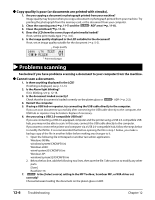Canon MultiPASS MP700 MultiPASS MP730 User's Guide - Page 104
Cannot print to a shared printer., Printing stops in the middle., Paper does not feed properly.
 |
View all Canon MultiPASS MP700 manuals
Add to My Manuals
Save this manual to your list of manuals |
Page 104 highlights
7. Is there an application error or General Protection Fault error displayed on the computer? Is the application you are using to print with compatible with the operating system? Refer to the application's documentation. If the application is not compatible, generally you will be unable to print. Has the application been allocated enough memory? If other applications are open, close them to increase the available memory. Refer to the application's documentation to check the amount of memory the application requires. If a problem occurs when printing a specific document. Try printing again after opening and editing the document. 8. Does the hard disk have enough available space? If not, delete files you do not need to increase the available disk space. 9. Restart the computer. 10. There may be a problem with the printer driver. Remove the printer driver and try reinstalling ( Software Guide). Cannot print to a shared printer. 1. Is the server (the computer to which the machine is connected) turned on? Turn the server on. 2. Is the server set up for printer sharing? Set up the server for printer sharing ( Software Guide). 3. Is the server set up to allow your system access to the shared printer? Set up the server to allow your system access to the shared printer. Printing stops in the middle. P 1. Has the machine been printing continuously over a long period? If so, the printhead will overheat. To protect the printhead, printing will stop temporarily and resume after a period of time. Interrupt printing when appropriate, turn off the machine and wait 15 minutes. CAUTION • The area around the printhead may become extremely hot. Do not under any circumstances touch it. P 2. Are you printing large files such as photographs or illustrations? If you are printing large files, it will take time to process the data and printing will appear to have stopped. Wait until data is processed. * If you are printing a document with a large printing area or are printing more than two pages, printing may stop to allow the ink time to dry. 12 Troubleshooting Paper does not feed properly. P 1. Is the paper the correct weight? Use 17-28 lb. (64-105 g/m2) paper. P 2. Does the paper stack exceed the paper limit mark (s|) or tab, or exceed the capacity of the multi-purpose tray? If so, reduce the amount of paper. P 3. Has the paper been loaded correctly? Check that the paper has been loaded correctly and that the paper guide is properly adjusted ( Set-Up Sheet). P 4. Is the paper creased or curled? You cannot use paper that is creased. Uncurl curled paper. P 5. Clean the roller ( p. 11-9). P 6. Is there some foreign matter in the multi-purpose tray? Check and remove any foreign matter. Chapter 12 Troubleshooting 12-3