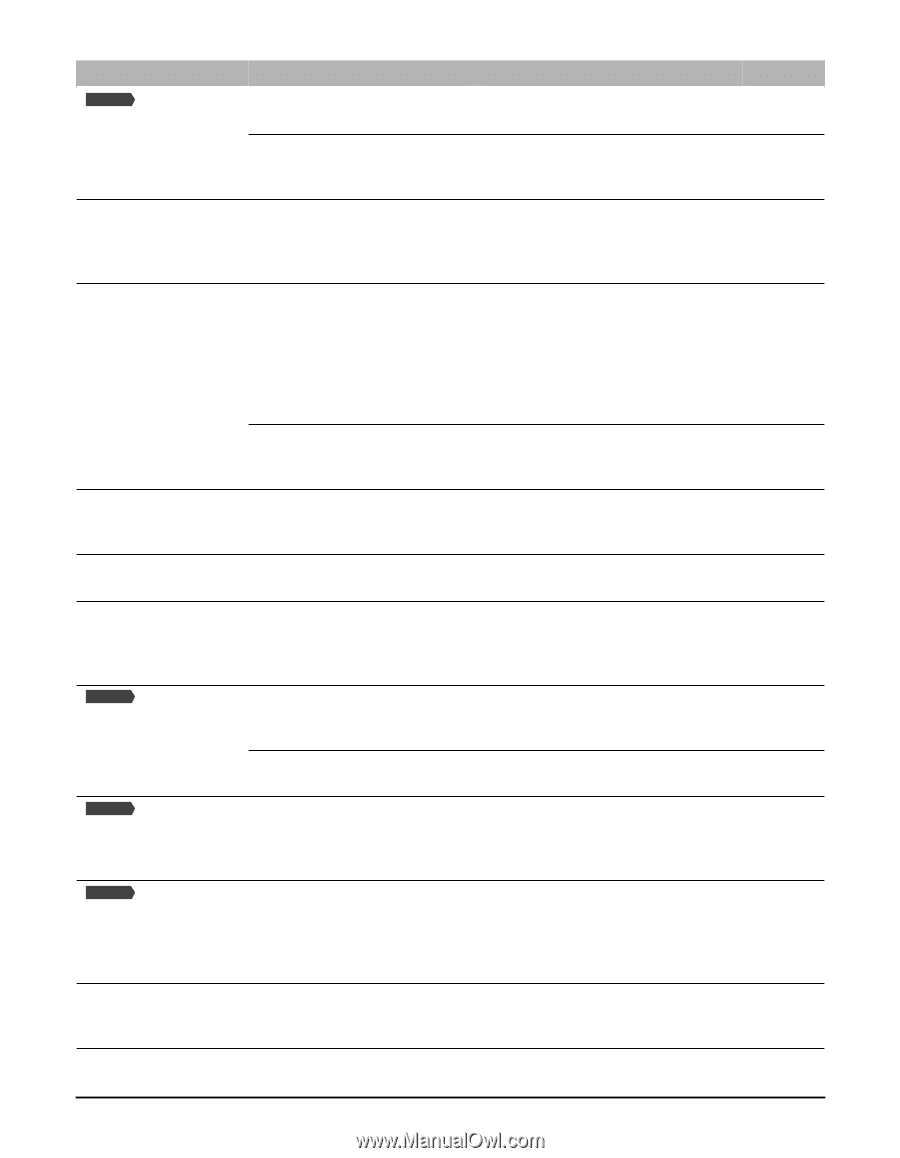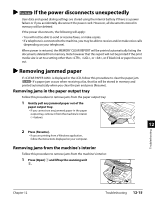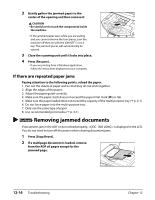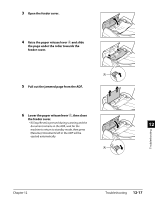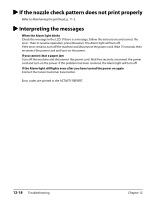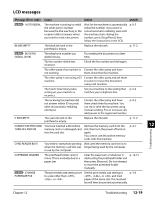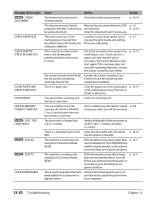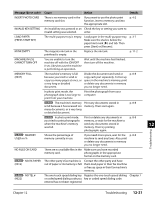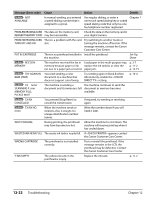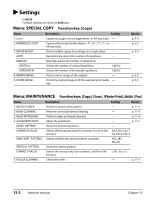Canon MultiPASS MP700 MultiPASS MP730 User's Guide - Page 121
Troubleshooting, Message Error code, Cause, Action, Details
 |
View all Canon MultiPASS MP700 manuals
Add to My Manuals
Save this manual to your list of manuals |
Page 121 highlights
Message (Error code) Fax Model CHECK DOCUMENT CHECK PAPER SIZE CHECK PRINTER (PRESS RESUME KEY) CLEAR PAPER JAM (PRESS START KEY) COVER OPEN DATA IN MEMORY CANNOT TURN OFF Fax Model DOC. TOO LONG (#003) Fax Model ECM RX Fax Model ECM TX FILE NOT READABLE Cause Action Details The feeder cover may not be closed properly. Close the feeder cover properly. p. 12-16 The document is not loaded Remove the document from the ADF p. 2-2 properly in the ADF, or there may and reload it. p. 12-16 be a document jam. Clear the document jam if necessary. The print media size in the multi-purpose tray and that specified in the print media size setting are different. Load the correct print media size or change the print media size setting. Then press [Resume]. p. 3-7 There may be an obstruction that is not allowing the printhead holder mechanism to move. Check for any obstruction (paper clip, small object, etc.). Check also for a paper jam and clear the jam if necessary. Then press [Resume] and start again. If the message does not clear after pressing [Resume], contact the Canon Customer Care Center. p. 12-15 The waste ink tank (which holds Contact the Canon Customer Care the ink used for printhead Center to have the waste ink tank cleaning) may be full. replaced immediately. There is a paper jam. Clear the paper jam and reload paper p. 12-15 in the multi-purpose tray. Then press [Start] or [Resume]. You opened the scanning unit Close the scanning unit. during an operation. You are unable to turn the machine off with the [ON/OFF (1 sec.)] key because there are documents in memory. Print or delete any documents stored p. 8-8 in memory, then turn off the machine. The document is longer than 3 #/8 ft. (1 meter). Reduce the length of the document to within 3 #/8 ft. (1 meter), and then re-send it. There is a document jam in the Clear the document jam and reload p. 12-16 ADF. the document in the ADF. The machine is receiving a fax using Error Correction Mode (ECM). ECM receptions may take longer than p. 13-4 normal receptions. Turn off ECM if you need to receive quickly, or if you know your local lines are in good condition. The machine is sending a fax using Error Correction Mode (ECM). ECM transmissions may take longer p. 13-4 than normal transmissions. Turn off ECM if you need to transmit quickly, or if you know your local lines are in good condition. There are photographs that have Check which photographs were not been edited on a computer or printed and try reprinting them from digital camera. your computer. 12-20 Troubleshooting Chapter 12