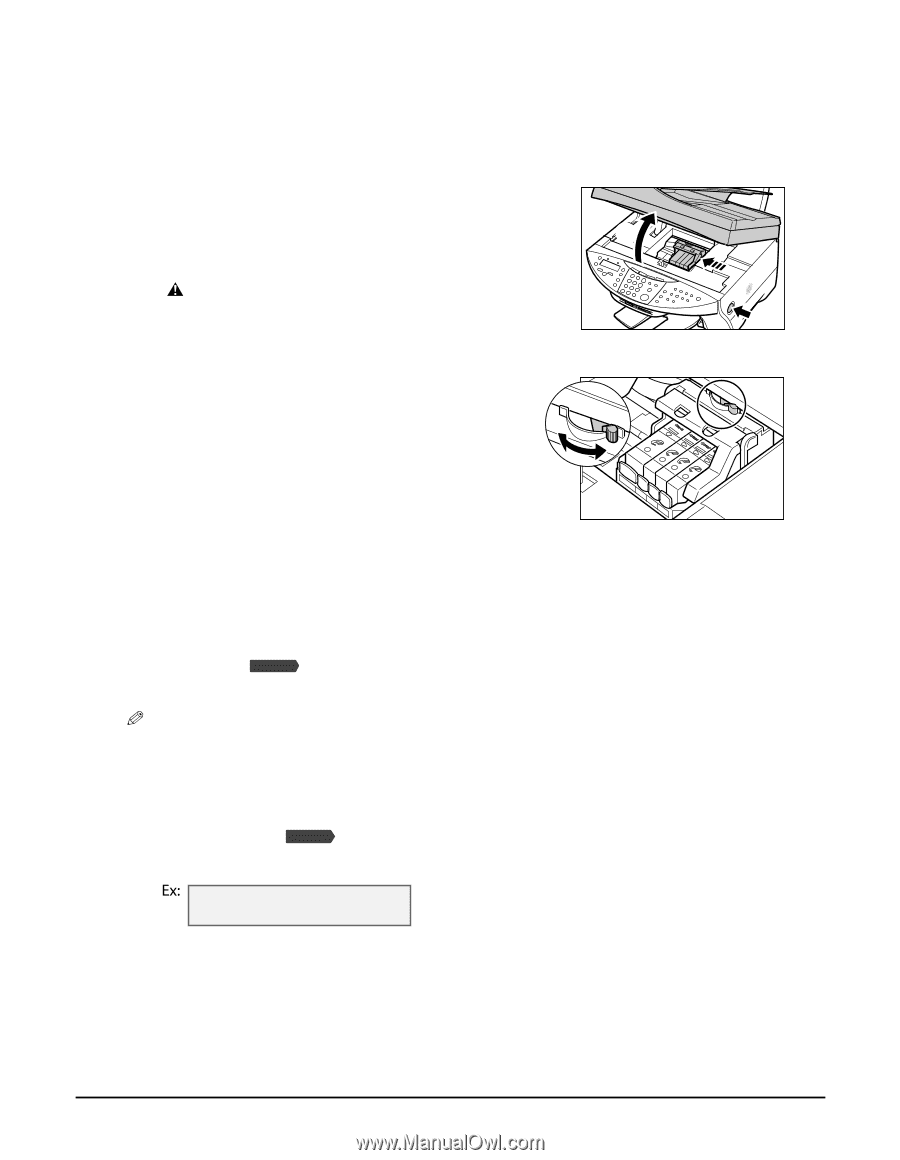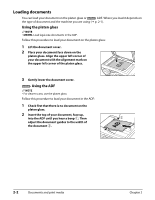Canon MultiPASS MP730 MultiPASS MP730 Quick Reference Guide - Page 26
Setting the paper thickness lever, Setting the print media size and type, Press [Copy] or - document tray
 |
View all Canon MultiPASS MP730 manuals
Add to My Manuals
Save this manual to your list of manuals |
Page 26 highlights
Setting the paper thickness lever The paper thickness lever adjusts the gap between the printhead and the print media to suit the print media's thickness. Before printing, be sure to set the paper thickness lever. Follow this procedure to set the paper thickness lever: 1 Press [Open] q and lift up the scanning unit w. • The printhead holder automatically moves to the w center of the machine. CAUTION • Do not try to manually move or stop the printhead holder. q • Do not touch any metal parts. 2 Move the paper thickness lever to the appropriate setting. • For details on which position to set for the print media you are using, see p. 2-2. 3 Close the scanning unit until it locks into place. Setting the print media size and type For copying and Fax Model receiving faxes, you need to set the size and type of print media loaded in the multi-purpose tray. NOTE • For documents printed from your computer, specify the print media size and type on your computer ( Software Guide). • For photo printing, specify the print media size as described in Chapter 4. Follow this procedure to set the print media size and type: 1 Press [Copy] or Fax Model [Fax]. 2 Press [Paper Select]. SIZE : TYPE : < LTR > PLAIN 2-4 Documents and print media Chapter 2