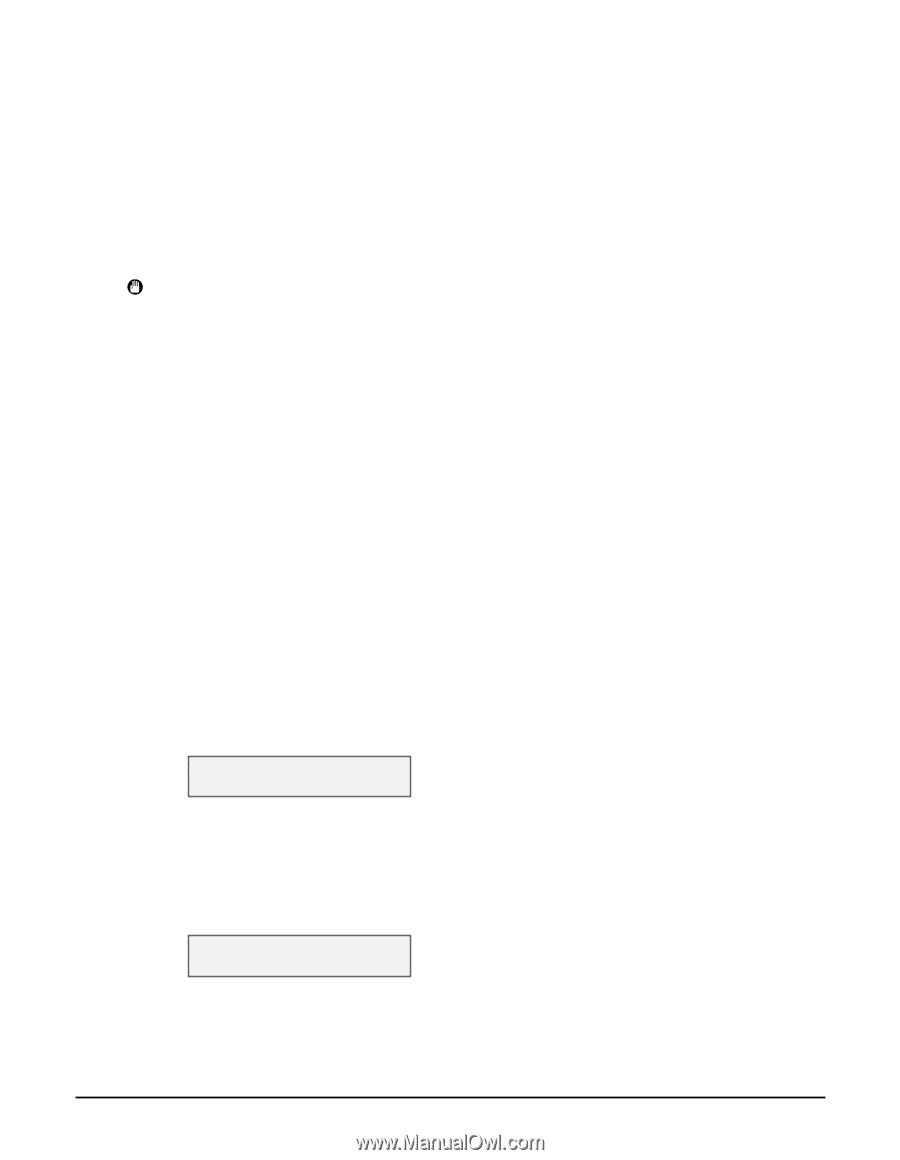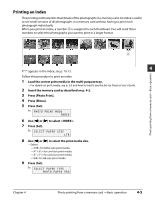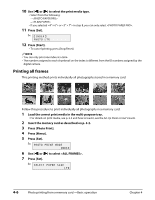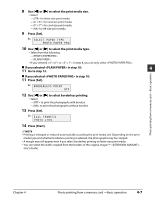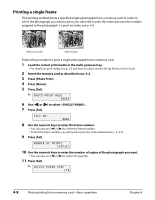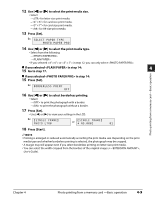Canon MultiPASS MP730 MultiPASS MP730 Quick Reference Guide - Page 42
Reading data from or writing data to a memory card, Enabling/disabling overwriting memory card data
 |
View all Canon MultiPASS MP730 manuals
Add to My Manuals
Save this manual to your list of manuals |
Page 42 highlights
Reading data from or writing data to a memory card When your machine is connected to a computer, the memory card drive (Removable Disk) will appear on your computer's [My Computer]. By inserting a memory card in the machine, you can view photographs on the memory card by opening the [Removable Disk] on your computer. You can then copy the photographs to your computer's hard disk (similar to copying other files on the hard disk), or by changing the setting, can copy hard disk files onto the memory card. IMPORTANT • Do not put your computer in standby or sleep mode when a memory card is inserted in a card slot. Also, do not remove or switch memory cards when your computer is in standby or sleep mode. • Insert only one memory card at a time into the machine. • When switching between memory cards of the same type or inserting a memory card into a different card slot, press [ON/OFF (1 sec.)] to turn off the power before removing the card. Once removed, press [ON/OFF (1 sec.)] again to turn on the power before inserting the other memory card. • In Windows 2000, if you turn off the machine, the [Unsafe Removal of Device] screen will be displayed. In this case, click [OK]. This will not affect your machine or computer's operation. • If you insert memory cards into both slots, the compact flash card will be recognized. Enabling/disabling overwriting memory card data You can enable or disable overwriting memory card data. This setting is initially set to disable overwriting. Follow this procedure to change the setting: 1 Make sure there is no memory card inserted in the machine. 2 Press [Menu]. 3 Use [2] or [3] to select . 4 Press [Set]. USER DATA 1.TEL REGISTRATION 5 Use [2] or [3] to select . 6 Press [Set]. 7 Use [2] or [3] to select . 8 Press [Set]. CARD PROTECT ON 9 Use [2] or [3] to select to disable overwriting or to enable overwriting. 10 Press [Set]. 11 Press [Stop/Reset] to return to standby mode. 4-10 Photo printing from a memory card -Basic operation Chapter 4