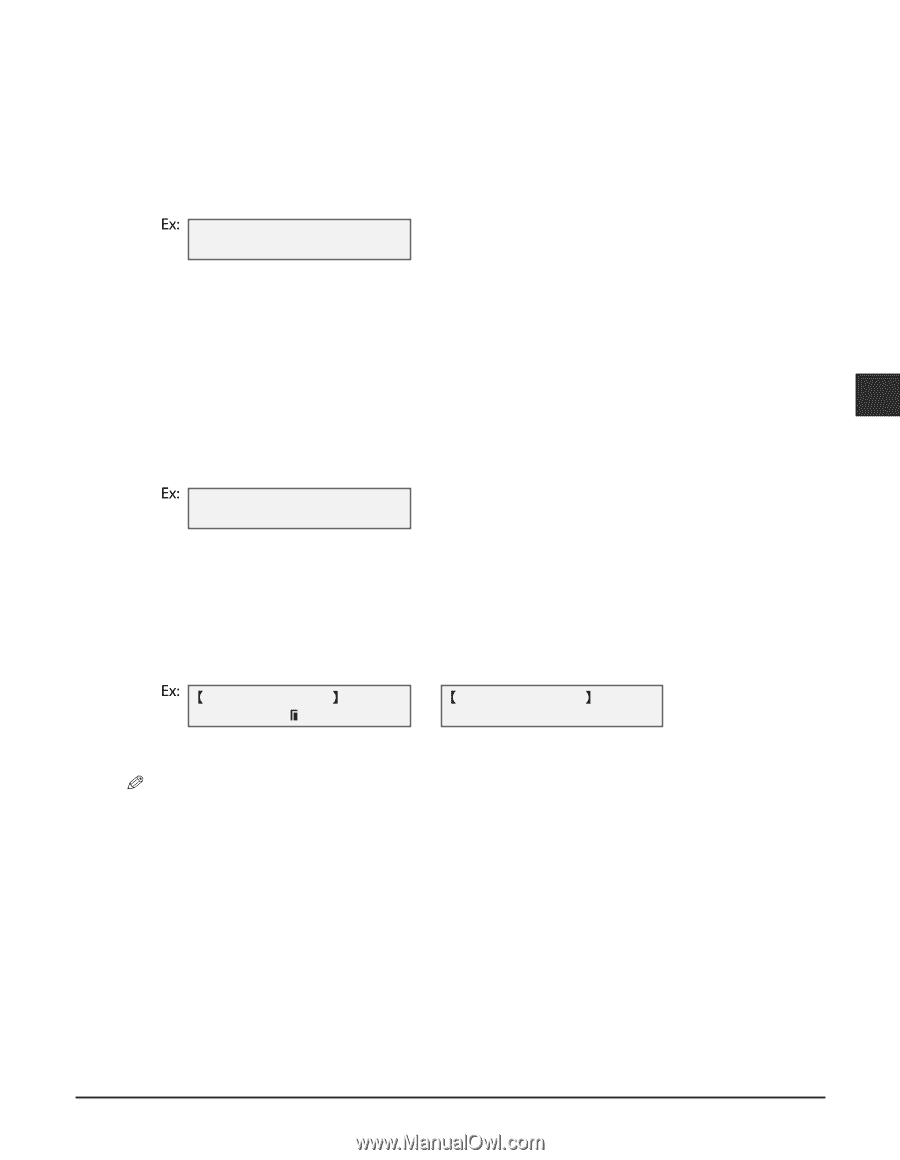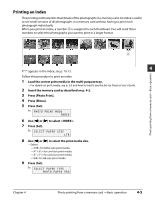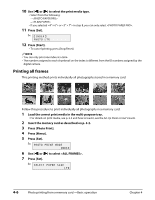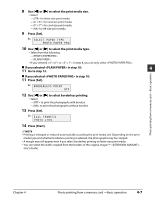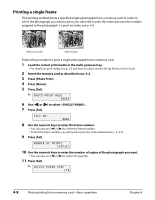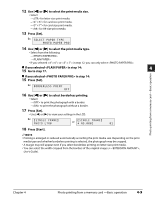Canon MultiPASS MP730 MultiPASS MP730 Quick Reference Guide - Page 41
Press [Start]., If you selected <PLAIN PAPER> in step 14
 |
View all Canon MultiPASS MP730 manuals
Add to My Manuals
Save this manual to your list of manuals |
Page 41 highlights
12 Use [2] or [3] to select the print media size. • Select: - for letter-size print media. - for card-size print media. - for card-size print media. - for A4-size print media. 13 Press [Set]. SELECT PAPER TYPE PHOTO PAPER PRO 14 Use [2] or [3] to select the print media type. • Select from the following: - - • If you selected or in step 12, you can only select . If you selected in step 14: 15 Go to step 17. 4 If you selected in step 14: 15 Press [Set]. Photo printing from a memory card -Basic operation BORDERLESS PRINT OFF 16 Use [2] or [3] to select borderless printing. • Select: - to print the photograph with a border. - to print the photograph without a border. 17 Press [Set]. • Use [2] or [3] to view your settings in the LCD. SINGLE FRAME PHOTO LTR or SINGLE FRAME NO.0002 01 18 Press [Start]. NOTE • Printing is enlarged or reduced automatically according the print media size. Depending on the print media type and whether borderless printing is selected, the photograph may be cropped. • A margin may still appear even if you select borderless printing on letter-size print media. • You can select the width cropped from the borders of the original image ( , User's Guide). Chapter 4 Photo printing from a memory card -Basic operation 4-9