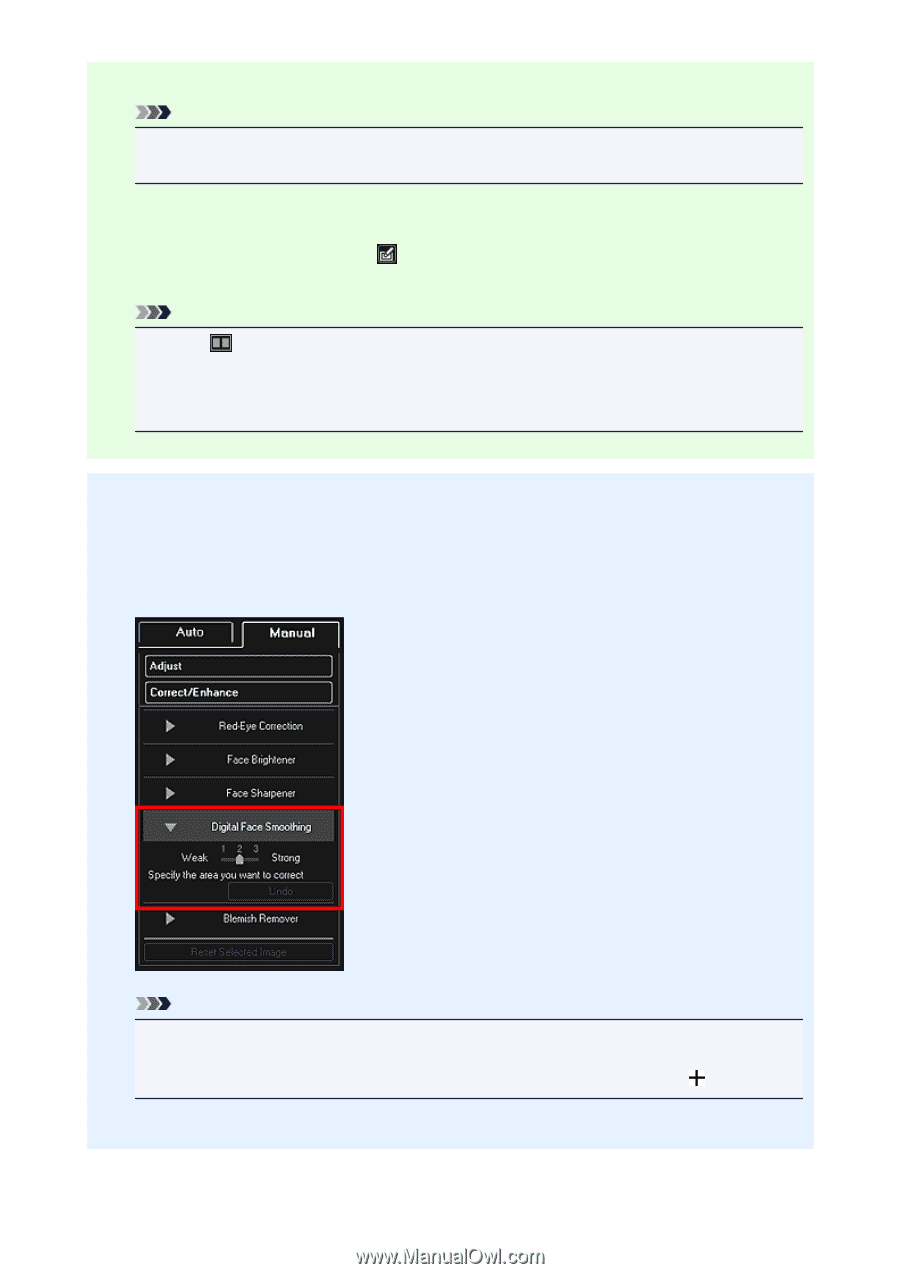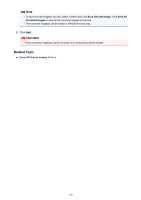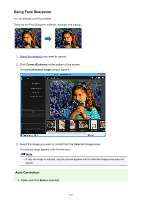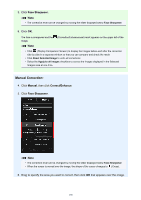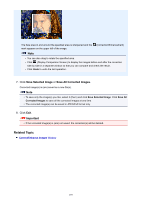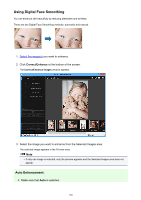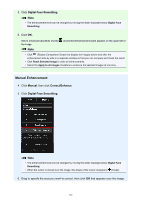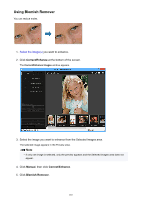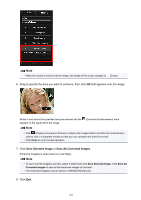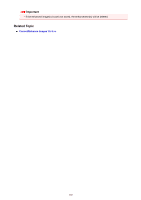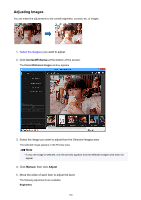Canon PIXMA MG5622 Guide for My Image Garden Windows - Page 161
Manual Enhancement
 |
View all Canon PIXMA MG5622 manuals
Add to My Manuals
Save this manual to your list of manuals |
Page 161 highlights
5. Click Digital Face Smoothing. Note • The enhancement level can be changed by moving the slider displayed below Digital Face Smoothing. 6. Click OK. Skin is enhanced beautifully and the the image. Note (Correction/Enhancement) mark appears on the upper left of • Click (Display Comparison Screen) to display the images before and after the enhancement side by side in a separate window so that you can compare and check the result. • Click Reset Selected Image to undo all enhancements. • Select the Apply to all images checkbox to enhance the selected images at one time. Manual Enhancement: 4. Click Manual, then click Correct/Enhance. 5. Click Digital Face Smoothing. Note • The enhancement level can be changed by moving the slider displayed below Digital Face Smoothing. • When the cursor is moved over the image, the shape of the cursor changes to (Cross). 6. Drag to specify the area you want to correct, then click OK that appears over the image. 161