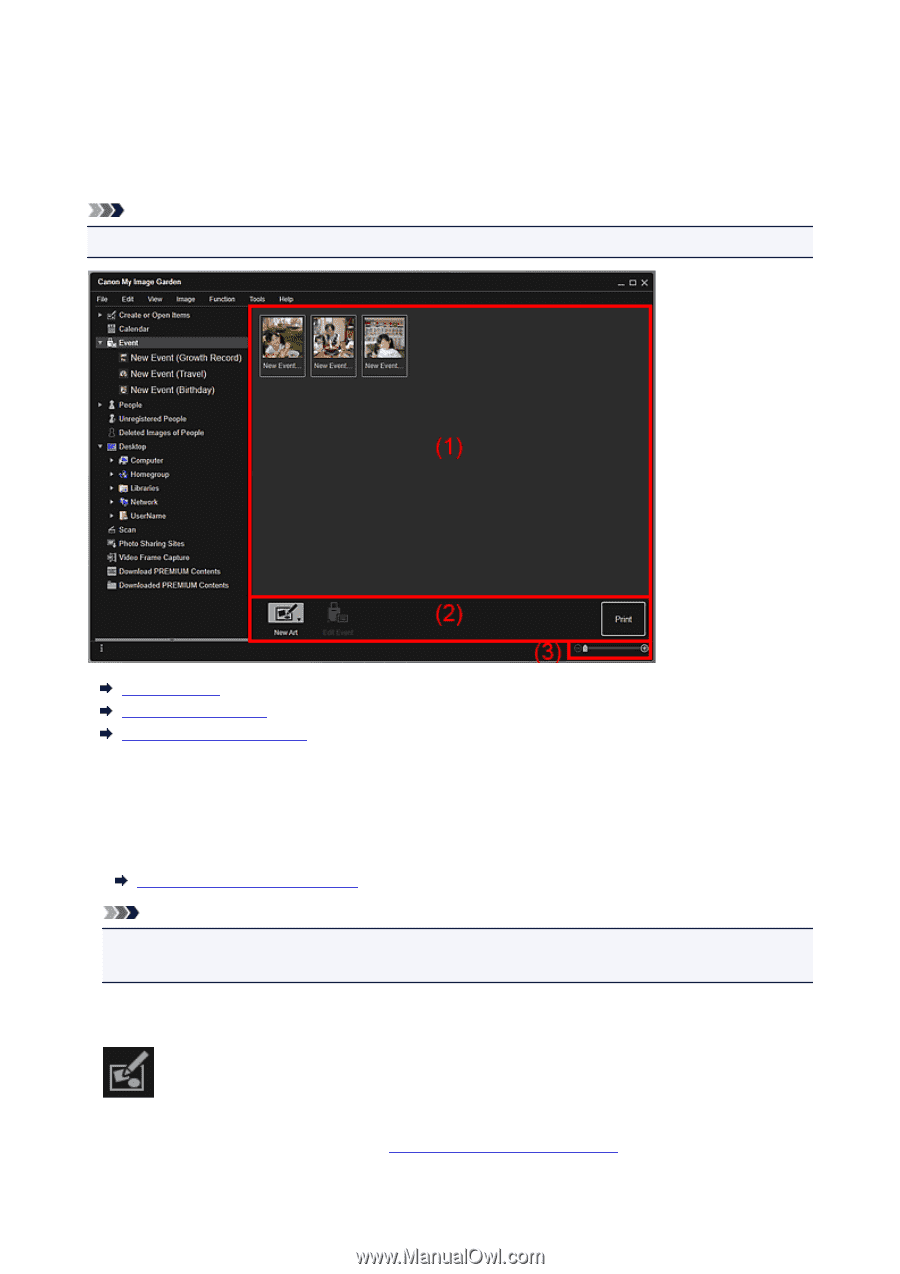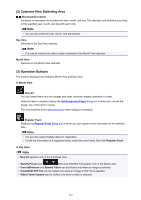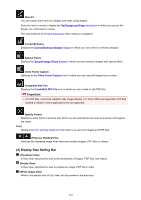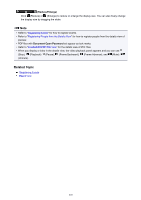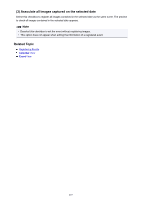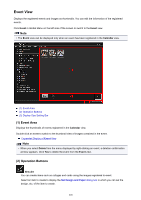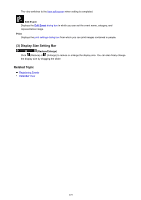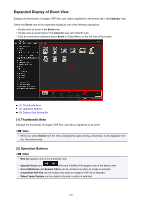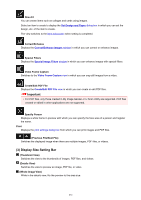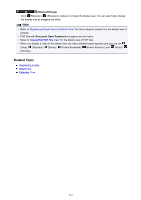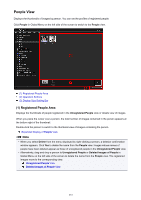Canon PIXMA MG5622 Guide for My Image Garden Windows - Page 228
Event View
 |
View all Canon PIXMA MG5622 manuals
Add to My Manuals
Save this manual to your list of manuals |
Page 228 highlights
Event View Displays the registered events and images as thumbnails. You can edit the information of the registered events. Click Event in Global Menu on the left side of the screen to switch to the Event view. Note • The Event view can be displayed only when an event has been registered in the Calendar view. (1) Event Area (2) Operation Buttons (3) Display Size Setting Bar (1) Event Area Displays the thumbnails of events registered in the Calendar view. Double-click an event to switch to the thumbnail view of images contained in the event. Expanded Display of Event View Note • When you select Delete from the menu displayed by right-clicking an event, a deletion confirmation window appears. Click Yes to delete the event from the Event view. (2) Operation Buttons New Art You can create items such as collages and cards using the images registered to event. Select an item to create to display the Set Design and Paper dialog box in which you can set the design, etc. of the item to create. 228