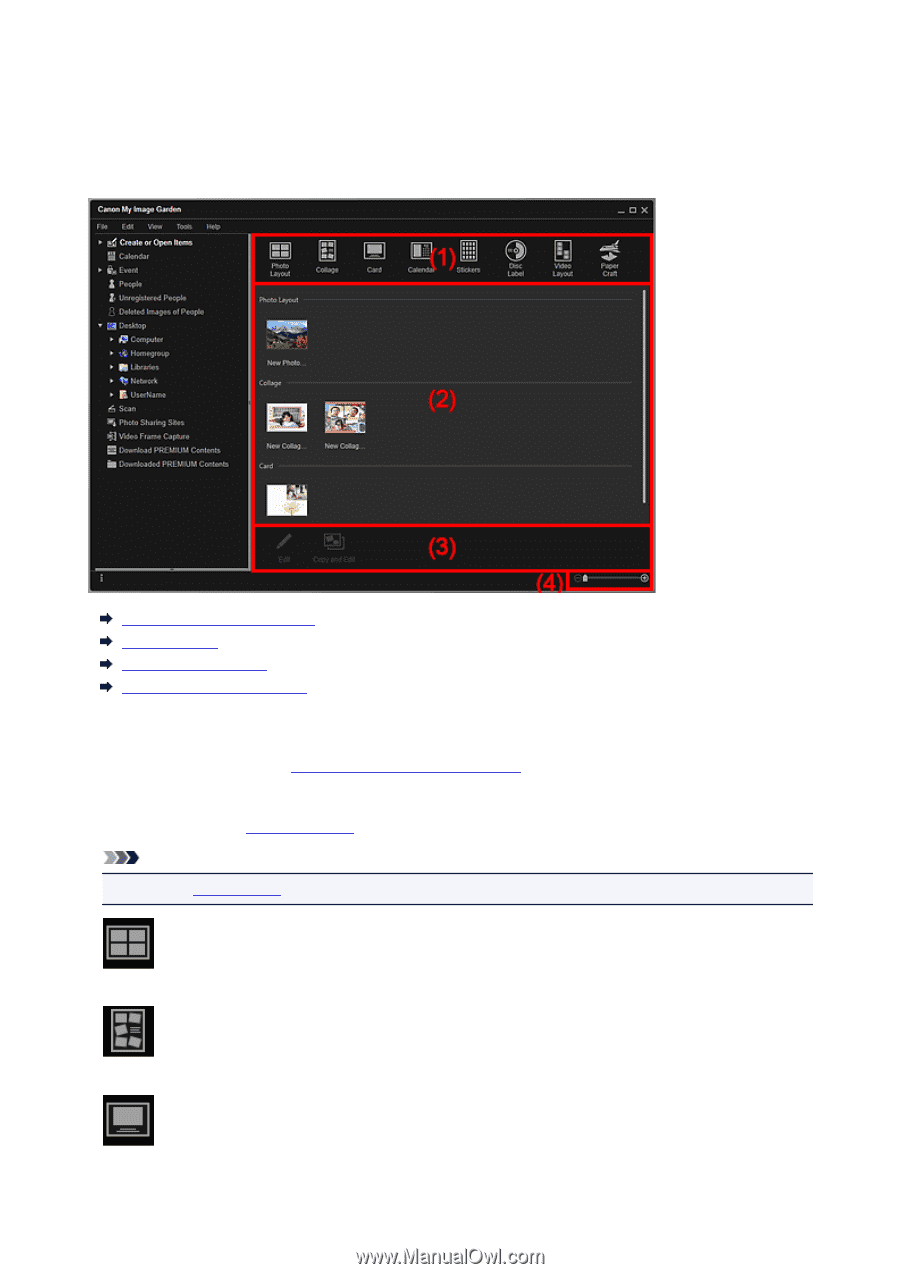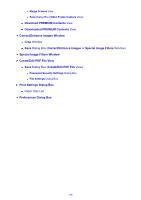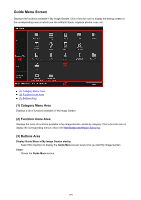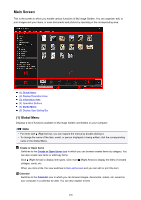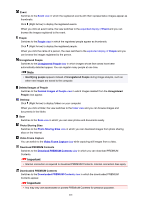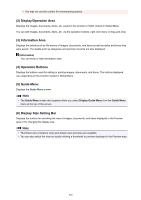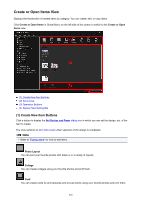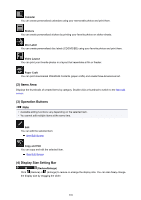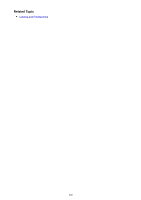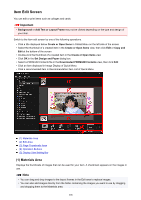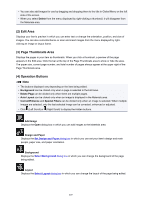Canon PIXMA MG5622 Guide for My Image Garden Windows - Page 203
Create or Open Items View
 |
View all Canon PIXMA MG5622 manuals
Add to My Manuals
Save this manual to your list of manuals |
Page 203 highlights
Create or Open Items View Displays the thumbnails of created items by category. You can create, edit, or copy items. Click Create or Open Items in Global Menu on the left side of the screen to switch to the Create or Open Items view. (1) Create New Item Buttons (2) Items Area (3) Operation Buttons (4) Display Size Setting Bar (1) Create New Item Buttons Click a button to display the Set Design and Paper dialog box in which you can set the design, etc. of the item to create. The view switches to Item edit screen when selection of the design is completed. Note • Refer to "Editing Items" for how to edit items. Photo Layout You can print your favorite photos with dates or in a variety of layouts. Collage You can create collages using your favorite photos and print them. Card You can create cards for anniversaries and annual events using your favorite photos and print them. 203