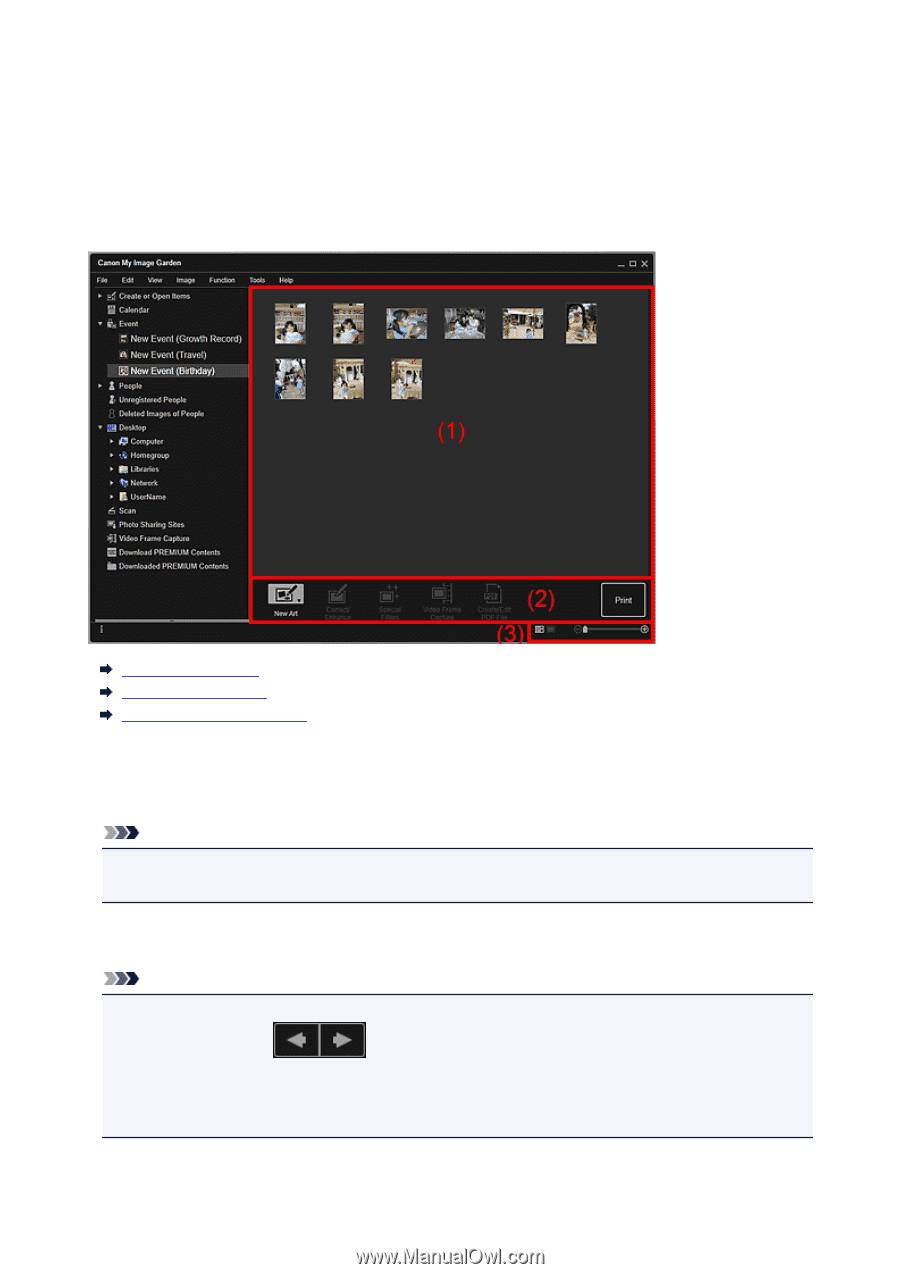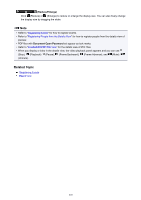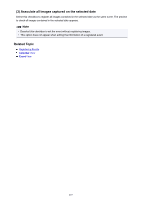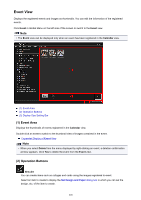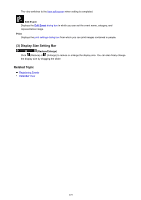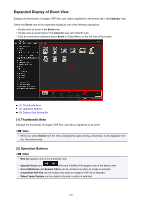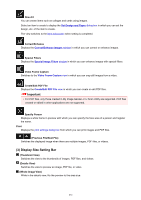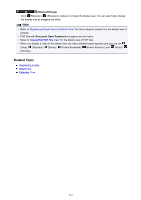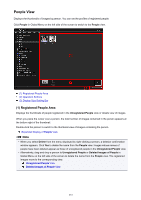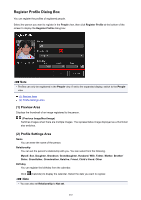Canon PIXMA MG5622 Guide for My Image Garden Windows - Page 230
Expanded Display of Event View
 |
View all Canon PIXMA MG5622 manuals
Add to My Manuals
Save this manual to your list of manuals |
Page 230 highlights
Expanded Display of Event View Displays the thumbnails of images, PDF files, and videos registered to the events set in the Calendar view. Switch the Event view to the expanded display by one of the following operations. • Double-click an event in the Event view • Double-click an event label in the Calendar view set to Month View • Click an event name displayed below Event in Global Menu on the left side of the screen (1) Thumbnails Area (2) Operation Buttons (3) Display Size Setting Bar (1) Thumbnails Area Displays the thumbnails of images, PDF files, and videos registered to an event. Note • When you select Delete from the menu displayed by right-clicking a thumbnail, it will disappear from the Thumbnails area. (2) Operation Buttons Note • New Art appears only in the thumbnail view. • Specify Person and (Previous File/Next File) appear only in the details view. • Correct/Enhance and Special Filters can be clicked only when an image is selected. • Create/Edit PDF File can be clicked only when an image or PDF file is selected. • Video Frame Capture can be clicked only when a video is selected. 230