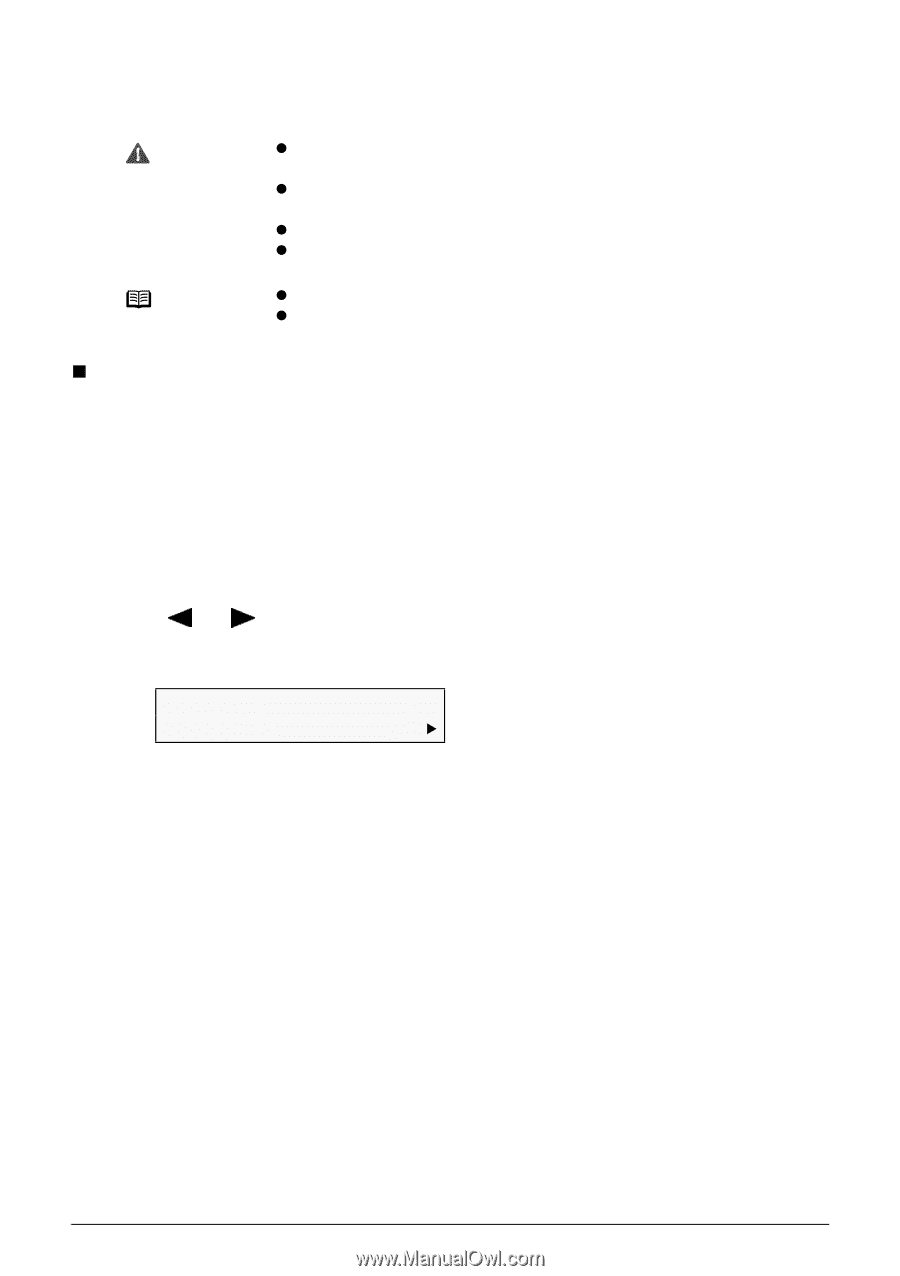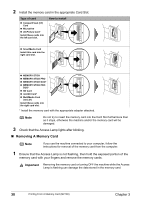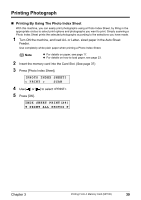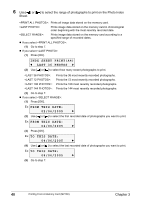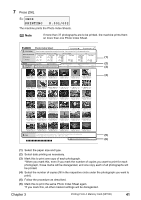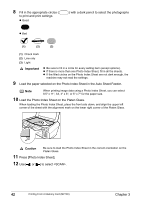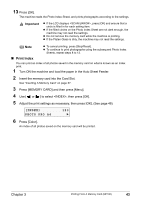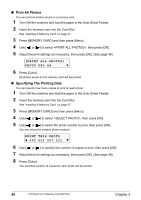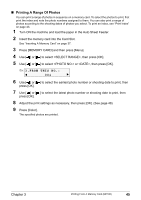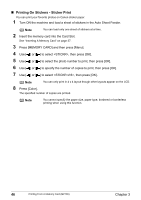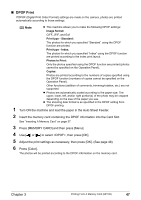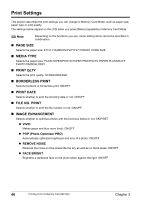Canon PIXMA MP160 User's Guide - Page 45
Print Index - error 3
 |
View all Canon PIXMA MP160 manuals
Add to My Manuals
Save this manual to your list of manuals |
Page 45 highlights
13 Press [OK]. The machine reads the Photo Index Sheet, and prints photographs according to the settings. Important z If the LCD displays , press [OK] and ensure that a circle is filled in for each setting item. z If the filled circles on the Photo Index Sheet are not dark enough, the machine may not read the settings. z Do not remove the memory card while the machine is printing. z If the Platen Glass is dirty, the machine may not read the settings. Note z To cancel printing, press [Stop/Reset]. z To continue to print photographs using the subsequent Photo Index Sheets, repeat steps 8 to 13. „ Print Index You can print an index of all photos saved in the memory card on what is known as an index print. 1 Turn ON the machine and load the paper in the Auto Sheet Feeder. 2 Insert the memory card into the Card Slot. See "Inserting A Memory Card" on page 37. 3 Press [MEMORY CARD] and then press [Menu]. 4 Use [ ] or [ ] to select , then press [OK]. 5 Adjust the print settings as necessary, then press [OK]. (See page 48) [INDEX] PHOTO PRO A4 123 X 6 Press [Color]. An index of all photos saved on the memory card will be printed. Chapter 3 Printing From A Memory Card (MP180) 43