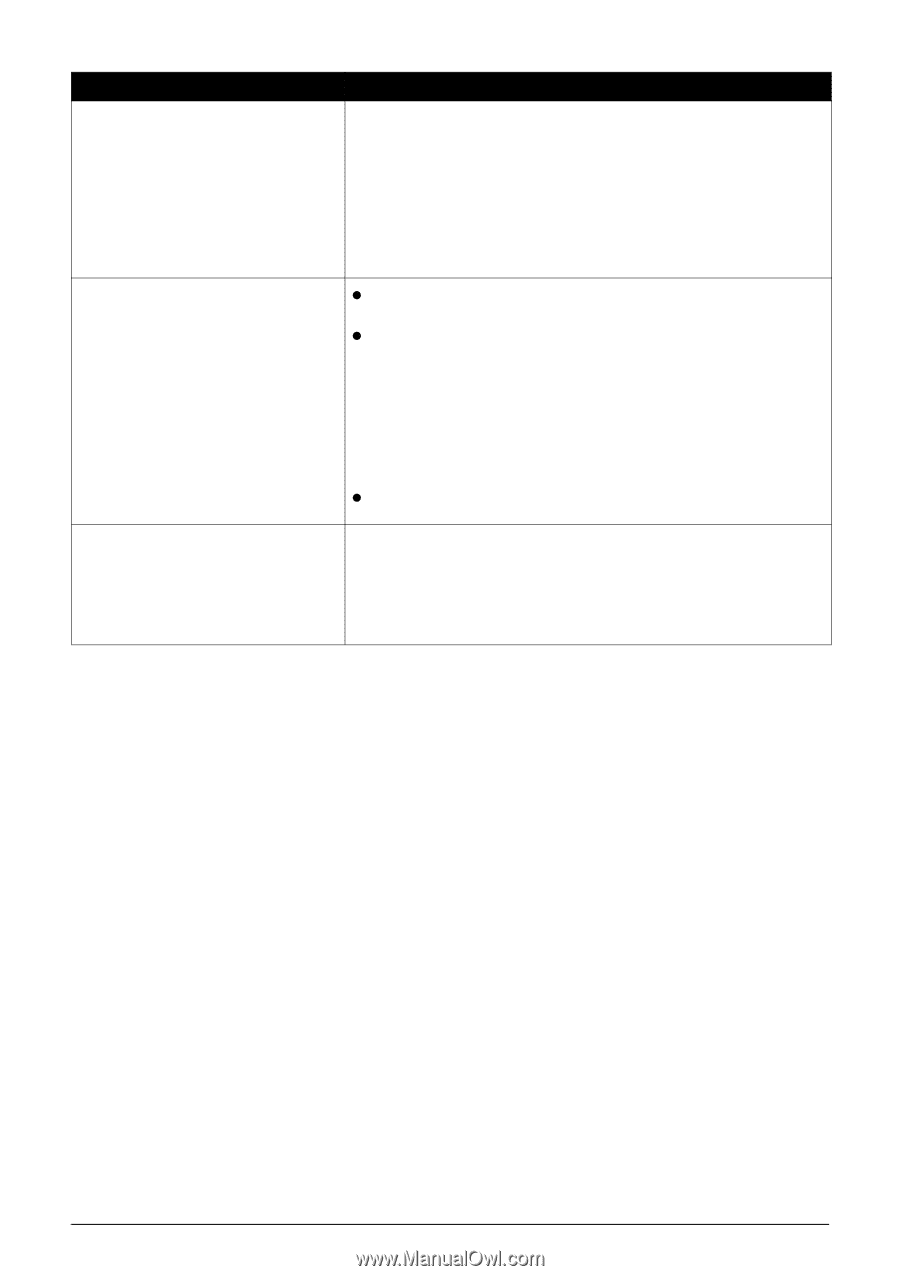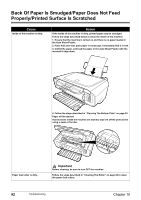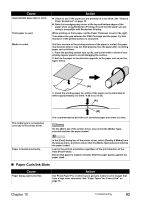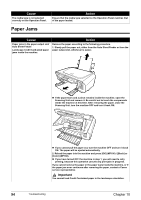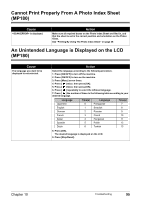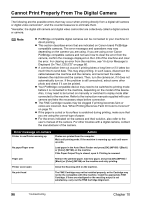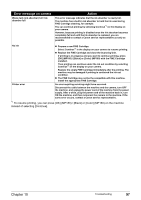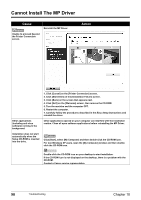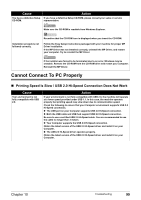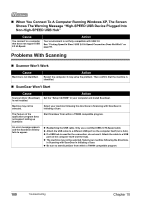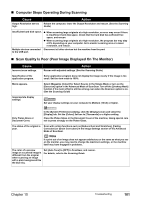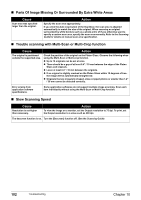Canon PIXMA MP160 User's Guide - Page 99
Canon PIXMA MP160 Manual
 |
View all Canon PIXMA MP160 manuals
Add to My Manuals
Save this manual to your list of manuals |
Page 99 highlights
Error message on camera Waste tank (ink absorber) full / Ink absorber full Action This error message indicates that the ink absorber is nearly full. The machine has a built-in ink absorber to hold the ink used during FINE Cartridge cleaning, for example. You can continue printing by selecting Continue*1 on the display on your camera. However, because printing is disabled once the ink absorber becomes completely full and until the ink absorber is replaced, you are recommended to contact a Canon service representative as early as possible. No ink Printer error z Prepare a new FINE Cartridge. Select Continue*1 in the display on your camera to resume printing. z Replace the FINE Cartridge and close the Scanning Unit. If printing is in progress and you want to continue printing, press [OK] (MP180) / [Black] or [Color] (MP160) with the FINE Cartridge installed. Then printing can continue under the ink out condition by selecting Continue*1 on the display on your camera. Replace the empty FINE Cartridge immediately after the printing. The machine may be damaged if printing is continued the ink out condition. z The FINE Cartridge may not be the compatible with this machine. Install the appropriate FINE Cartridge. An error requiring servicing might have occurred. Disconnect the cable between the machine and the camera, turn OFF the machine, and unplug the power cord of the machine from the power supply. After a while, plug the power cord of the machine back in, turn ON the machine, and then reconnect the camera to the machine. If the same error occurs, contact a Canon service representative. *1 To resume printing, you can press [OK] (MP180) / [Black] or [Color] (MP160) on the machine instead of selecting [Continue]. Chapter 10 Troubleshooting 97