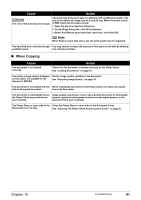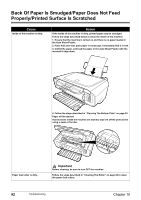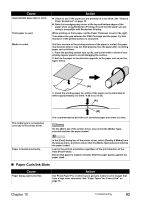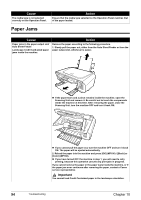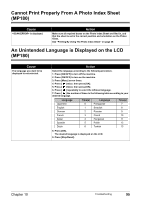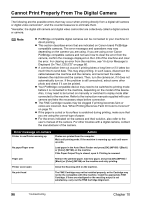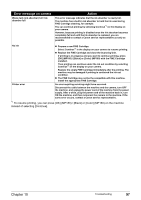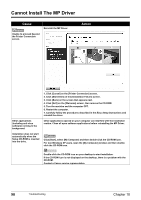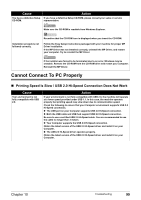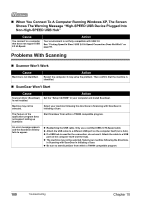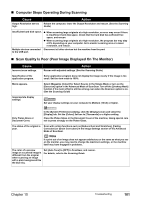Canon PIXMA MP160 User's Guide - Page 98
Cannot Print Properly From The Digital Camera - printer manual
 |
View all Canon PIXMA MP160 manuals
Add to My Manuals
Save this manual to your list of manuals |
Page 98 highlights
Cannot Print Properly From The Digital Camera The following are the possible errors that may occur when printing directly from a digital still camera or digital video camcorder*, and the countermeasures to eliminate them. *Hereafter, the digital still camera and digital video camcorder are collectively called a digital camera or camera. Note z PictBridge compatible digital cameras can be connected to your machine for direct printing. z This section describes errors that are indicated on Canon-brand PictBridgecompatible cameras. The error messages and operations may vary depending on the camera you are using. If you are using a non-Canon PictBridge compatible camera and not sure how to clear the error from the camera, confirm the message displayed on the LCD of the machine and clear the error. For clearing an error from the machine, see "An Error Message Is Displayed On The LCD/LED" on page 86. z A communication time out occurs if printing takes a long time or if it takes too much time to send data. This may stop printing. In such cases, disconnect the cable between the machine and the camera, and reconnect the cable between the machine and the camera. Then, turn the camera on, if it does not automatically turn on. If the problem is still unresolved, select some other photo and check if it can be printed. z Your PictBridge compatible device may need to be switched to printing mode before it is connected to the machine, depending on the model of the device. Also, it may need to be turned on manually or switched to replay mode after connected to the machine. Refer to the instruction manuals supplied with your camera and take the necessary steps before connection. z The FINE Cartridge nozzles may be clogged if printing becomes faint or colors are incorrect. See "When Printing Becomes Faint Or Color Is Incorrect" on page 75. z If the paper is curled or its surface is scratched during printing, make sure that you are using the correct type of paper. z For the errors indicated on the camera and their solution, also refer to the user's manual of the camera. For other troubles with a digital camera, contact the manufacturer of the camera. Error message on camera Printer in use/Printer warming up Action Photos are printed from the computer. Wait until printing ends. If the machine is warming up, wait until warmup ends. No paper/Paper error Load paper in the Auto Sheet Feeder and press [OK] (MP180) / [Black] or [Color] (MP160) on the machine. If the Paper Output Tray is closed, open it. Printing is resumed. Paper jam Remove the jammed paper, load new paper, and press [OK] (MP180) / [Black] or [Color] (MP160) on the machine and retry printing. Printer cover open Close the Scanning Unit on the machine. No print head The FINE Cartridge may not be installed properly, or the Cartridge may not be the compatible with this machine. Install the appropriate FINE Cartridge. If lines are misaligned or the resulting output is not satisfactory, carry out the FINE Cartridge Alignment. 96 Troubleshooting Chapter 10