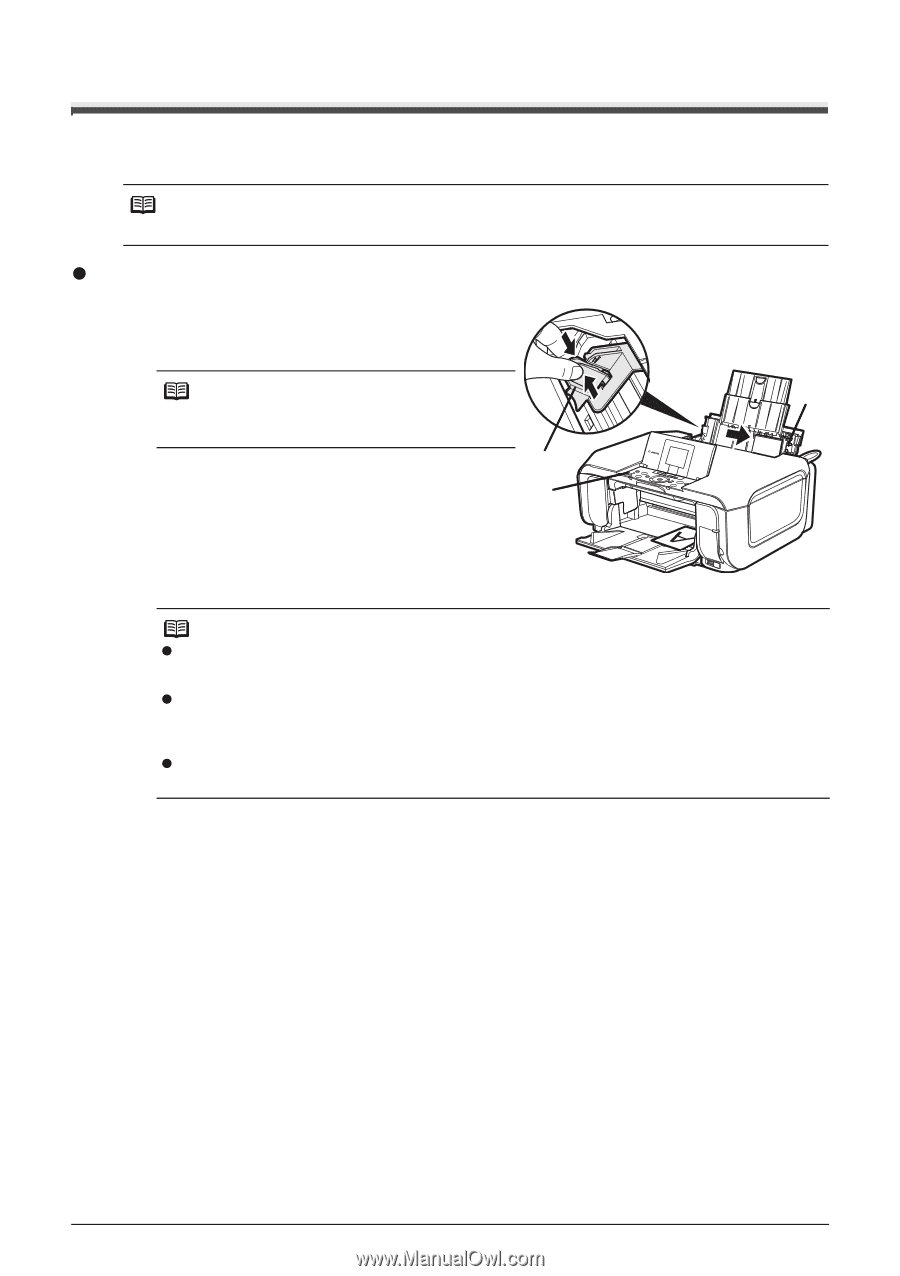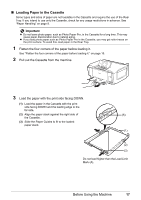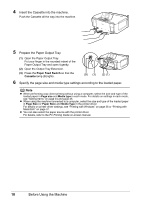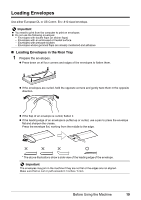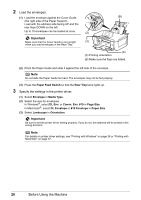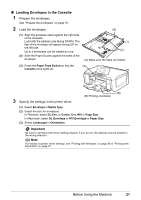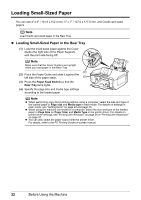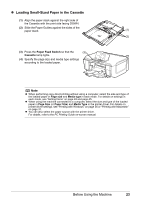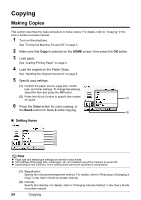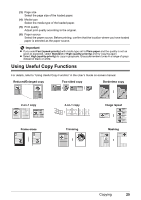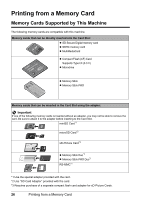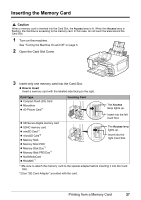Canon PIXMA MP610 MP610 series Quick Start Guide - Page 26
Loading Small-Sized Paper, Loading Small-Sized Paper in the Rear Tray - windows 8
 |
View all Canon PIXMA MP610 manuals
Add to My Manuals
Save this manual to your list of manuals |
Page 26 highlights
Loading Small-Sized Paper You can use 4" x 6" / 101.6 x 152.4 mm, 5" x 7" / 127.0 x 177.8 mm, and Credit card-sized papers. Note Load Credit card-sized paper in the Rear Tray. z Loading Small-Sized Paper in the Rear Tray (1) Load the small-sized paper against the Cover Guide (the right side of the Paper Support) with the print side facing UP. Note (1) Make sure that the Cover Guide is set upright when you load paper in the Rear Tray. (2) (2) Pinch the Paper Guide and slide it against the left side of the paper stack. (3) (3) Press the Paper Feed Switch so that the Rear Tray lamp lights. (4) Specify the page size and media type settings according to the loaded paper. Note z When performing copy direct printing without using a computer, select the size and type of the loaded paper in Page size and Media type in each mode. For details on settings in each mode, see "Setting Items" on page 24 and page 45. z When using the machine connected to a computer, select the size and type of the loaded paper in Page Size (or Paper Size) and Media Type in the printer driver. For details on printer driver settings, see "Printing with Windows" on page 36 or "Printing with Macintosh" on page 37. z You can also select the paper source with the printer driver. For details, refer to the PC Printing Guide on-screen manual. 22 Before Using the Machine