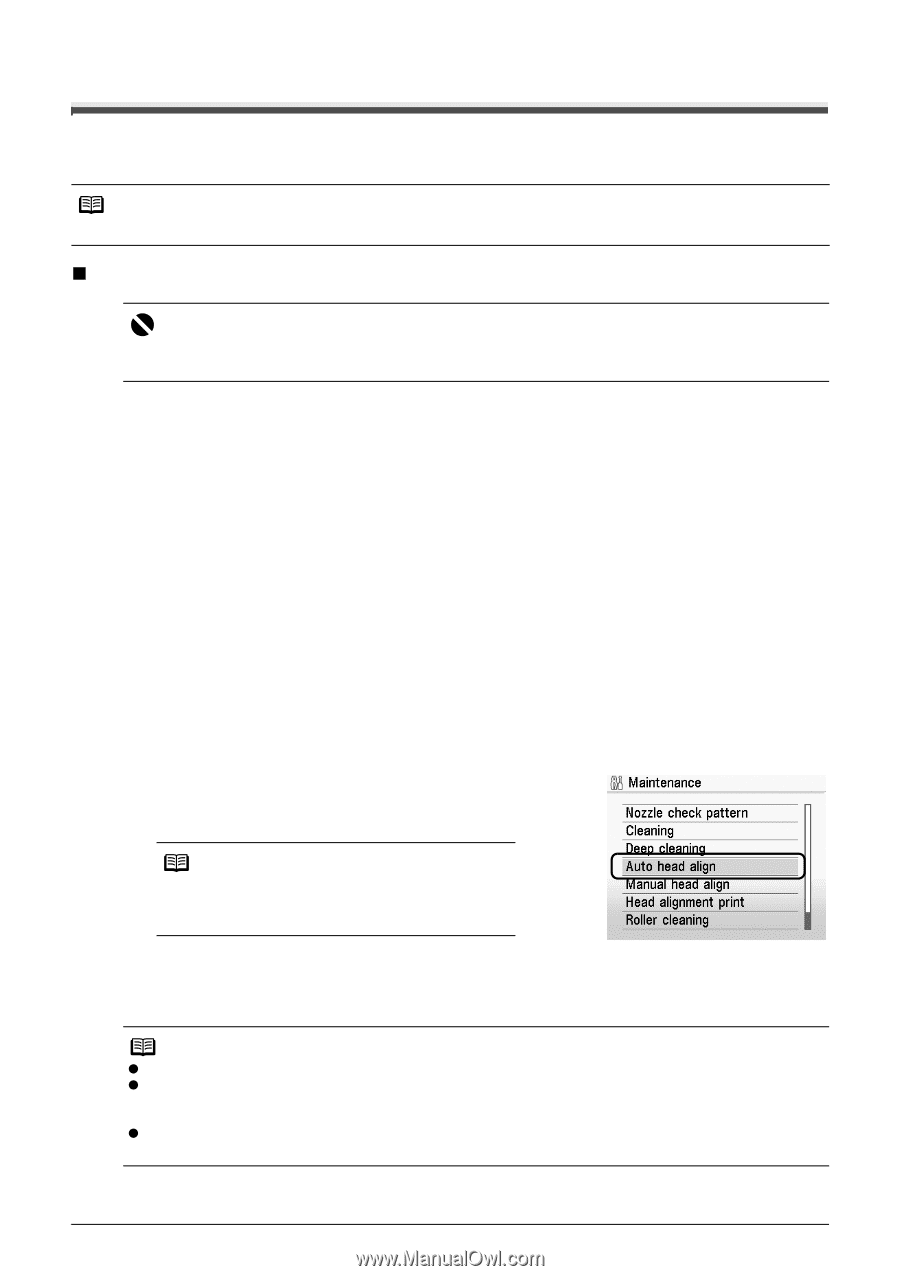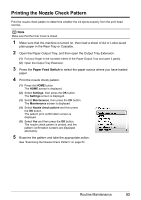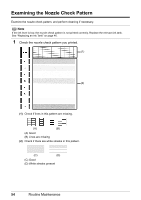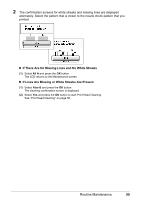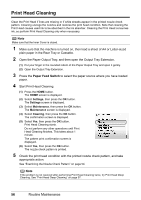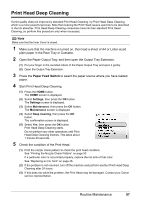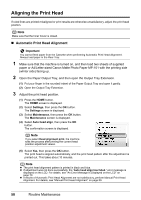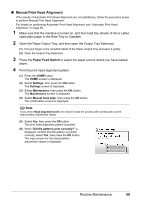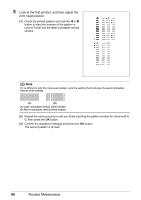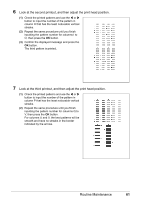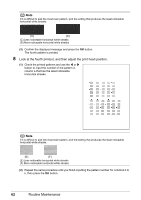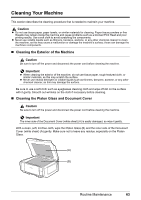Canon PIXMA MP610 MP610 series Quick Start Guide - Page 62
Aligning the Print Head, Automatic Print Head Alignment
 |
View all Canon PIXMA MP610 manuals
Add to My Manuals
Save this manual to your list of manuals |
Page 62 highlights
Aligning the Print Head If ruled lines are printed misaligned or print results are otherwise unsatisfactory, adjust the print head position. Note Make sure that the Inner Cover is closed. „ Automatic Print Head Alignment Important You cannot feed paper from the Cassette when performing Automatic Print Head Alignment. Always load paper in the Rear Tray. 1 Make sure that the machine is turned on, and then load two sheets of supplied paper or A4/Letter-sized Canon Matte Photo Paper MP-101 with the printing side (whiter side) facing up. 2 Open the Paper Output Tray, and then open the Output Tray Extension. (1) Put your finger in the rounded indent of the Paper Output Tray and open it gently. (2) Open the Output Tray Extension. 3 Adjust the print head position. (1) Press the HOME button. The HOME screen is displayed. (2) Select Settings, then press the OK button. The Settings screen is displayed. (3) Select Maintenance, then press the OK button. The Maintenance screen is displayed. (4) Select Auto head align, then press the OK button. The confirmation screen is displayed. Note If you select Head alignment print, the machine exits the process after printing the current head position adjustment values. (5) Select Yes, then press the OK button. The print head is aligned automatically, and the print head pattern after the adjustment is printed out. This takes about 10 minutes. Note z The print head alignment pattern is printed in black and blue. z If adjustment was not done successfully, the "Auto head align has failed." error message is displayed on the LCD. For details, see "An Error Message Is Displayed on the LCD" on page 70. z If results of Automatic Print Head Alignment are not satisfactory, perform Manual Print Head Alignment. For details, see "Manual Print Head Alignment" on page 59. 58 Routine Maintenance