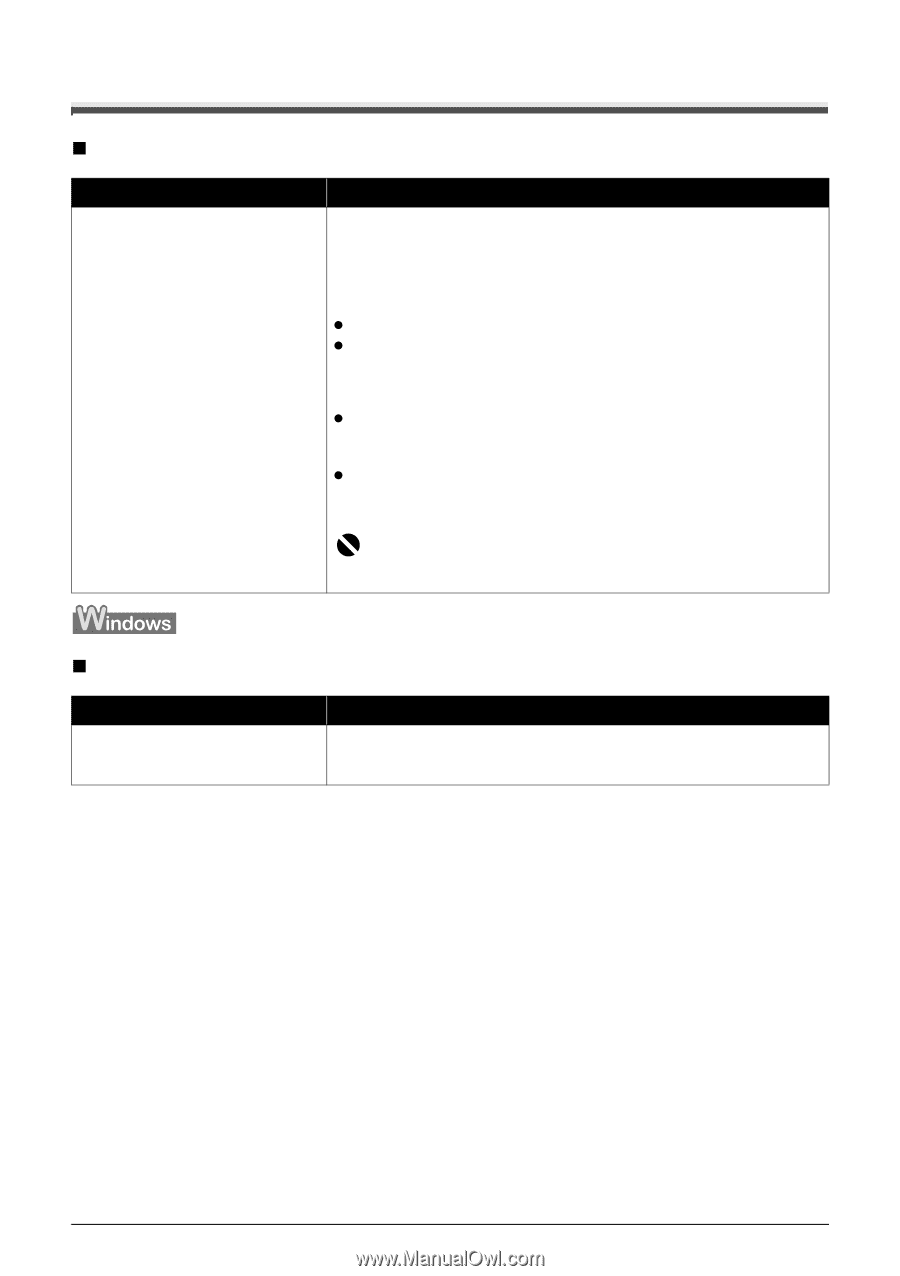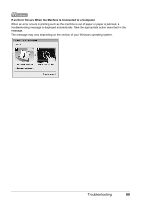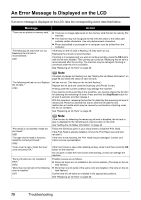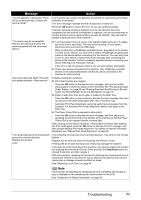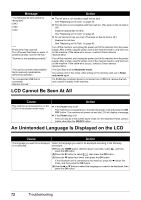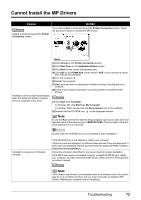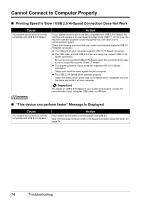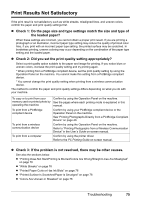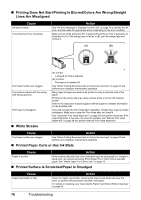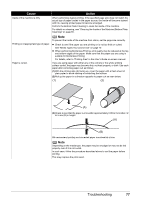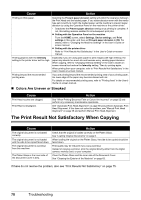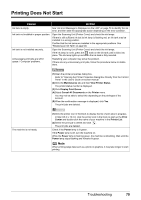Canon PIXMA MP610 MP610 series Quick Start Guide - Page 78
Cannot Connect to Computer Properly - support
 |
View all Canon PIXMA MP610 manuals
Add to My Manuals
Save this manual to your list of manuals |
Page 78 highlights
Cannot Connect to Computer Properly „ Printing Speed Is Slow / USB 2.0 Hi-Speed Connection Does Not Work Cause Your system environment is not fully compatible with USB 2.0 Hi-Speed. Action If your system environment is not fully compatible with USB 2.0 Hi-Speed, the machine will operate at a lower speed provided under USB 1.1. In this case, the machine operates properly but printing speed may slow down due to communication speed. Check the following to ensure that your system environment supports USB 2.0 Hi-Speed connection. z The USB port on your computer supports USB 2.0 Hi-Speed connection. z The USB cable, and the USB hub if you are using one, support USB 2.0 Hi- Speed connection. Be sure to use a certified USB 2.0 Hi-Speed cable. We recommend the cable to be no longer than around 10 feet / 3 meters. z The operating system of your computer supports USB 2.0 Hi-Speed connection. Obtain and install the latest update for your computer. z The USB 2.0 Hi-Speed driver operates properly. Obtain the latest version of the USB 2.0 Hi-Speed driver compatible with your hardware and install it on your computer. Important For details on USB 2.0 Hi-Speed of your system environment, contact the manufacturer of your computer, USB cable, or USB hub. „ "This device can perform faster" Message Is Displayed Cause Your system environment is not fully compatible with USB 2.0 Hi-Speed. Action Your system environment is not compatible with USB 2.0. See "Printing Speed Is Slow / USB 2.0 Hi-Speed Connection Does Not Work" on page 74. 74 Troubleshooting