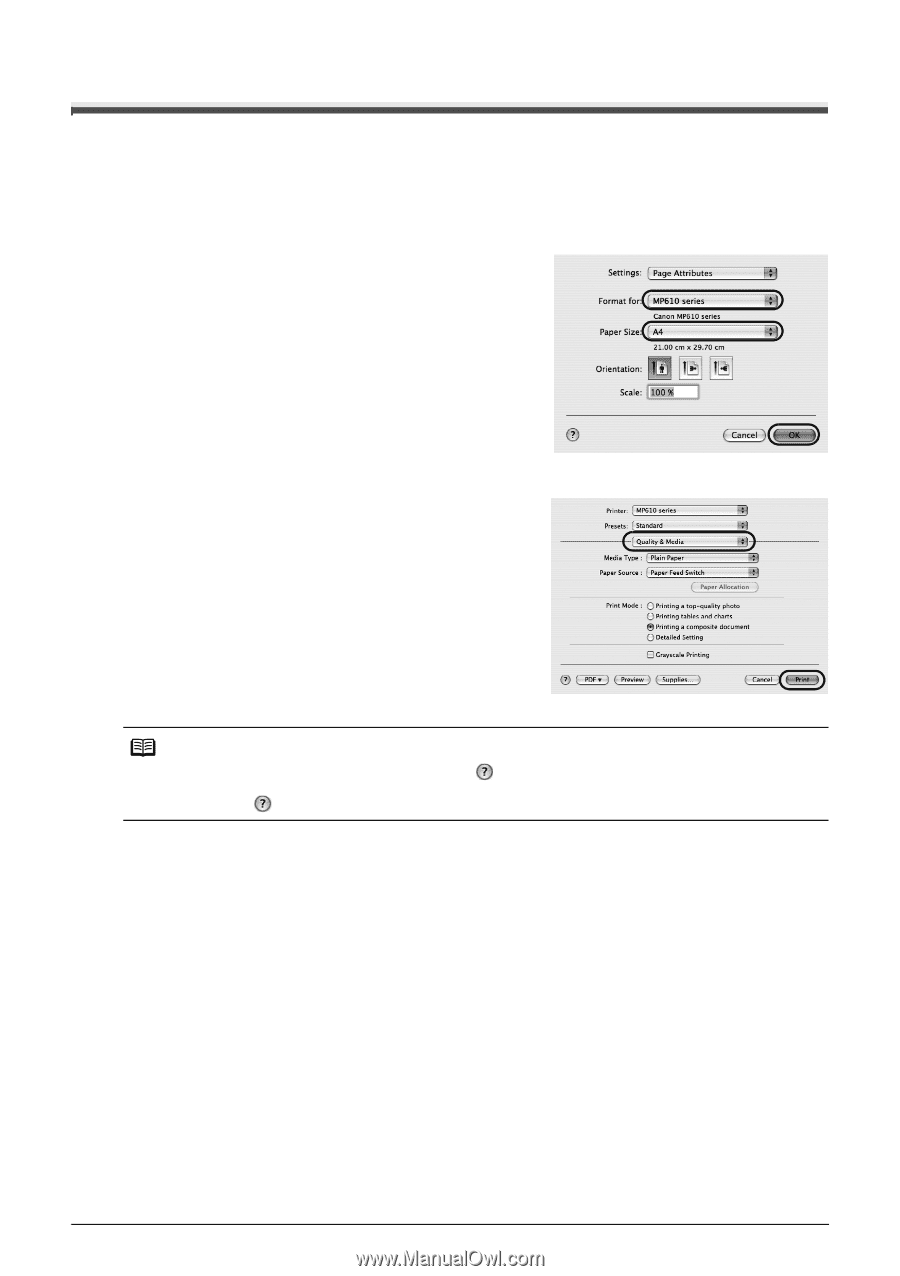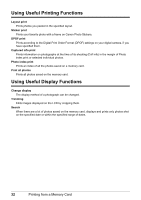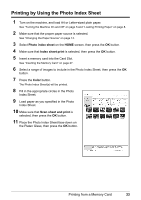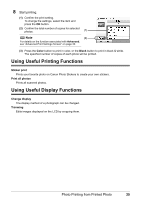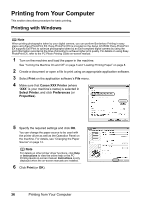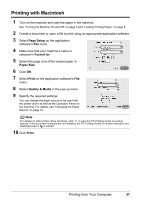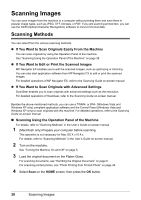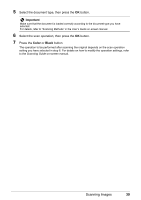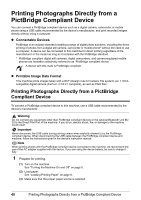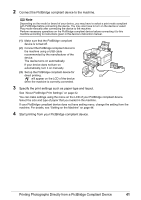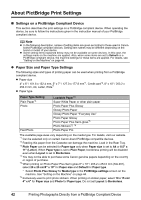Canon PIXMA MP610 MP610 series Quick Start Guide - Page 41
Printing with Macintosh, Setup, Format for, Paper Size, Print, Quality & Media - printer will not turn on
 |
View all Canon PIXMA MP610 manuals
Add to My Manuals
Save this manual to your list of manuals |
Page 41 highlights
Printing with Macintosh 1 Turn on the machine and load the paper in the machine. See "Turning the Machine On and Off" on page 5 and "Loading Printing Paper" on page 8. 2 Create a document or open a file to print using an appropriate application software. 3 Select Page Setup on the application software's File menu. 4 Make sure that your machine's name is selected in Format for. 5 Select the page size of the loaded paper in Paper Size. 6 Click OK. 7 Select Print on the application software's File menu. 8 Select Quality & Media in the pop-up menu. 9 Specify the required settings. You can change the paper source to be used with the printer driver as well as the Operation Panel on the machine. For details, see "Changing the Paper Source" on page 14. Note For details on other printer driver functions, click to view the PC Printing Guide on-screen manual. If the on-screen manuals are not installed, the PC Printing Guide on-screen manual is not displayed even if is clicked. 10 Click Print. Printing from Your Computer 37