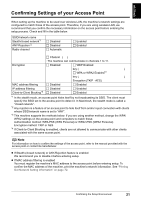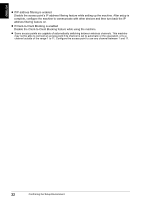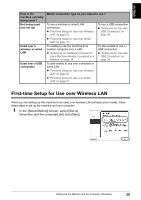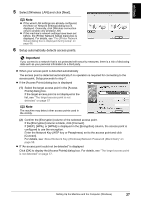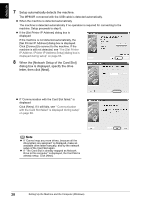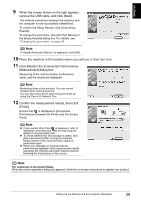Canon PIXMA MP800R Setup Guide - Page 25
Set up procedures - drivers windows 8
 |
View all Canon PIXMA MP800R manuals
Add to My Manuals
Save this manual to your list of manuals |
Page 25 highlights
ENGLISH 2 Follow the instructions displayed on screen. When the screen shown on the right is displayed, click [Easy Install]. Note When you select [Easy Install], the items included in the CD-ROM are installed automatically. To select particular items to install, click [Custom Install] and follow the instruction on the screen. 3 When the list of applications to install appears, verify the contents, click [Install], then follow the instructions on the screen. Move the cursor over items to display explanations of each application below. Note The list of applications may differ depending on the country of purchase. 4 Read the License Agreement carefully and click [Yes]. Installation of the MP driver, On-screen manual, and application software will begin. The [Setup Method] dialog box displays after installation is complete. When a message asking you for your confirmation to restart your computer appears on the screen, click [OK]. The next step depends on whether using the machine for the first time and how to connect the machine: z Set up procedures Important Choose a connection method based on how you intend to connect to the machine. For example, if the connection between the computer and access point is wireless and the machine and access point are connected by LAN cable, the machine connection method becomes wired LAN. 24 Setting Up the Machine and the Computer (Windows)