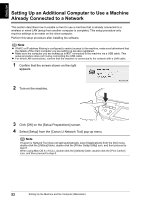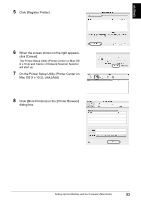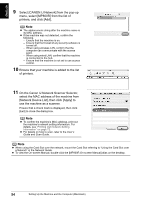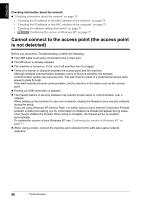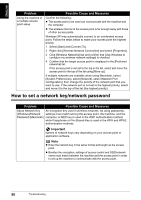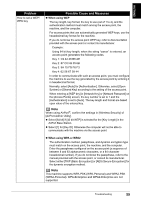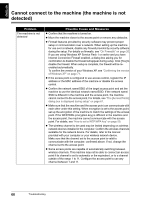Canon PIXMA MP800R Setup Guide - Page 57
Cannot connect to the access point the access point, is not detected - mac driver
 |
View all Canon PIXMA MP800R manuals
Add to My Manuals
Save this manual to your list of manuals |
Page 57 highlights
ENGLISH Checking information about the network z "Checking information about the network" on page 70 • "Checking the IP address or the MAC address of the machine" on page 70 • "Checking the IP address or the MAC address of the computer" on page 71 • "Checking the network setting information" on page 71 • "Confirming the version of Windows XP" on page 71 Cannot connect to the access point (the access point is not detected) Before you proceed to Troubleshooting, confirm the following: z The USB cable is securely connected to the correct port. z The MP driver is already installed. z The machine is turned on. If it is, turn it off and then turn it on again. z There is no barrier or obstacle between the access point and the machine. Although wireless communication between rooms or floors is possible, the wireless communication quality may become poor. The wall must be made of a material that allows radio waves to pass through. If the wall material prevents communication, set the machine in the same room as the access point. z Printing via USB connection is possible. z The firewall feature of security software may prevent proper setup or communication over a network. When setting up the machine for use over a network, disable the firewall of your security software during the setup. If you are using Windows XP Service Pack 1 or earlier and you have Internet Connection Firewall enabled, a dialog box asking you for confirmation to disable the firewall will appear during setup. Click [Yes] to disable the firewall. When setup is complete, the firewall will be re-enabled automatically. To confirm the version of your Windows XP, see "Confirming the version of Windows XP" on page 71. z When using a router, connect the machine and computer to the LAN side (same network segment). 56 Troubleshooting