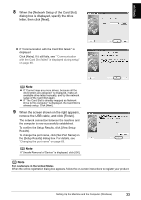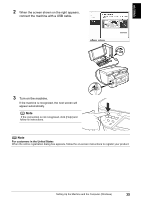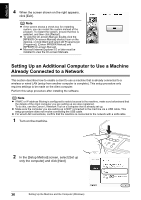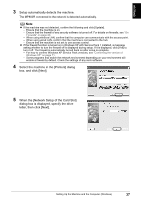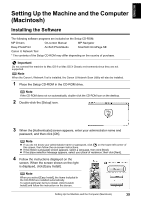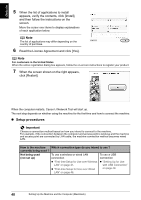Canon PIXMA MP800R Setup Guide - Page 38
letter, then click [Next].
 |
View all Canon PIXMA MP800R manuals
Add to My Manuals
Save this manual to your list of manuals |
Page 38 highlights
ENGLISH 3 Setup automatically detects the machine. The MP800R connected to the network is detected automatically. Note z If the machine was not detected, confirm the following and click [Update]. - Ensure that the machine is on. - Ensure that the firewall of any security software is turned off. For details on firewalls, see "On Firewalls" on page 20. - When using wireless LAN, confirm that the computer can communicate with the access point. - When using wired LAN, confirm that the machine is connected to the hub. - Ensure that the machine is not set to use access control. z If the firewall function is turned on in Windows XP with Service Pack 1 installed, a message asking whether to turn the firewall off is displayed during setup. If it is displayed, click [Yes] to turn it off. The firewall is automatically turned back on after setup is complete. - For how to confirm Windows XP Service Pack versions, see "Confirming the version of Windows XP" on page 71. - Some programs that switch the network environment depending on your environment will enable a firewall by default. Check the settings of any such software. 4 Select the machine in the [Printers] dialog box, and click [Next]. 5 When the [Network Setup of the Card Slot] dialog box is displayed, specify the drive letter, then click [Next]. Setting Up the Machine and the Computer (Windows) 37