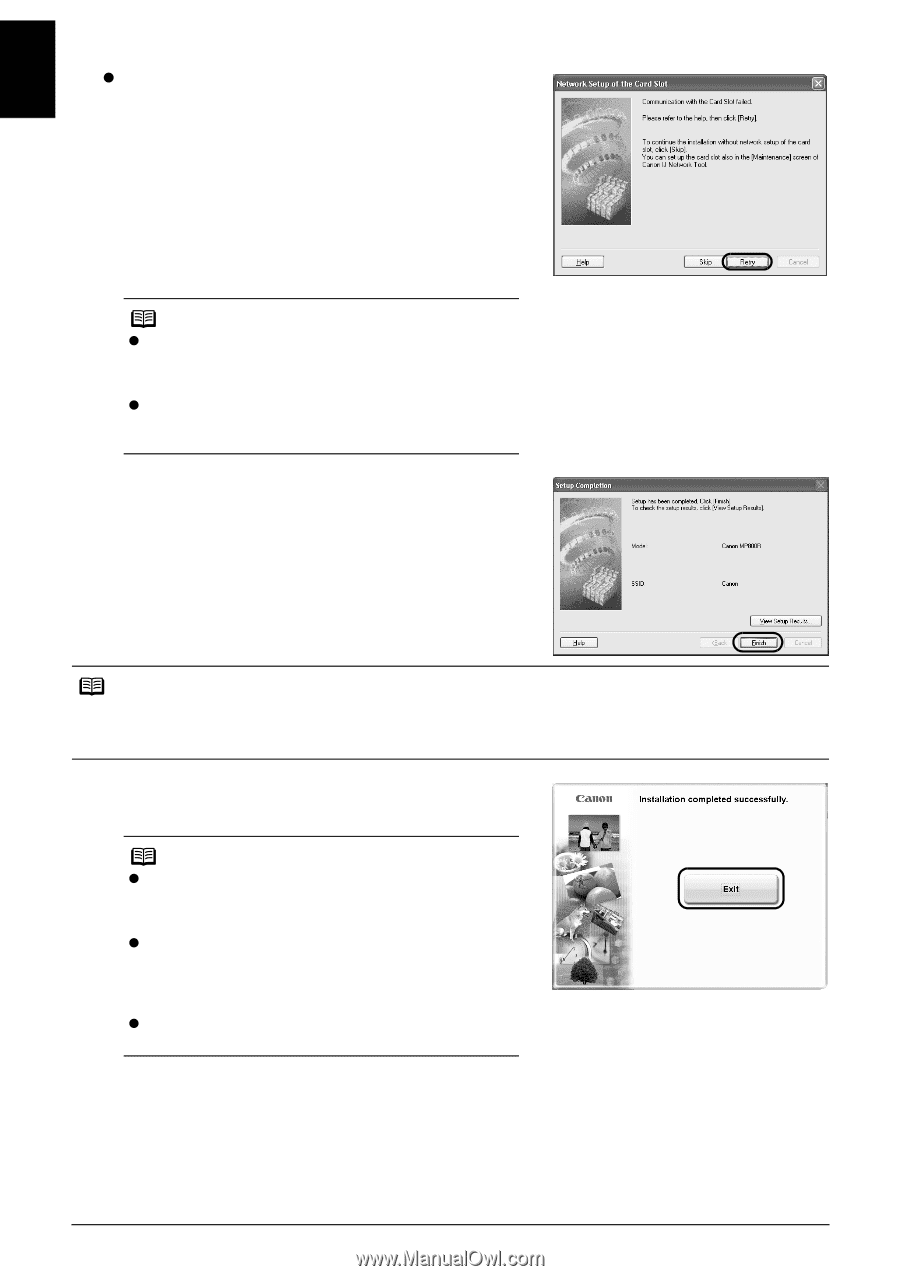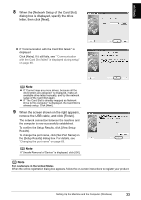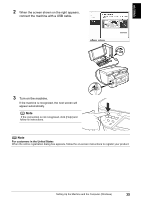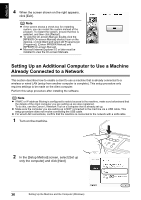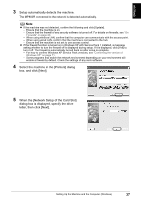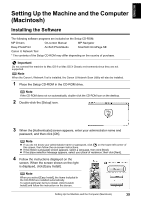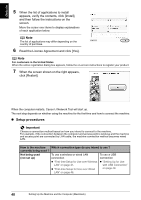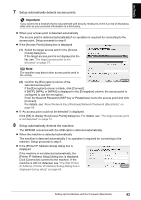Canon PIXMA MP800R Setup Guide - Page 39
Click [Finish] in the [Setup Completion] dialog, When the screen shown on the right appears, click [
 |
View all Canon PIXMA MP800R manuals
Add to My Manuals
Save this manual to your list of manuals |
Page 39 highlights
ENGLISH z If "Communication with the Card Slot failed." is displayed Click [Retry]. If it still fails, see ""Communication with the Card Slot failed" is displayed during setup" on page 68. Note z If "Cannot map any more drives, because all the drive letters are assigned" is displayed, make an available drive letter manually, and try the network setup of the Card Slot again. z If "The Card Slot is already mapped as Network Drive to this computer" is displayed, the Card Slot is already setup. Click [Next]. 6 Click [Finish] in the [Setup Completion] dialog box. The network connection between the machine and the computer is now successfully established. If you changed the port name when setting up the machine from another computer, that name is displayed in [Printer Model]. For details, see "Changing the port name" on page 69. Note For customers in the United States When the online registration dialog box appears, and if you have already registered your product, click [No Thank You] to skip the registration. 7 When the screen shown on the right appears, click [Exit]. Note z If the screen shows a check box for restarting system, you can restart the system instead of the program. To restart the system, ensure that box is selected, and then click [Restart]. z To view the On-screen Manual, double-click the [MP800R On-screen Manual] shortcut icon on the desktop, or click [Start] and select [All Programs] (or [Programs]), [Canon MP800R Manual] and [MP800R On-screen Manual]. z Microsoft Internet Explorer 5.0 or later must be installed to view the On-screen Manuals. 38 Setting Up the Machine and the Computer (Windows)