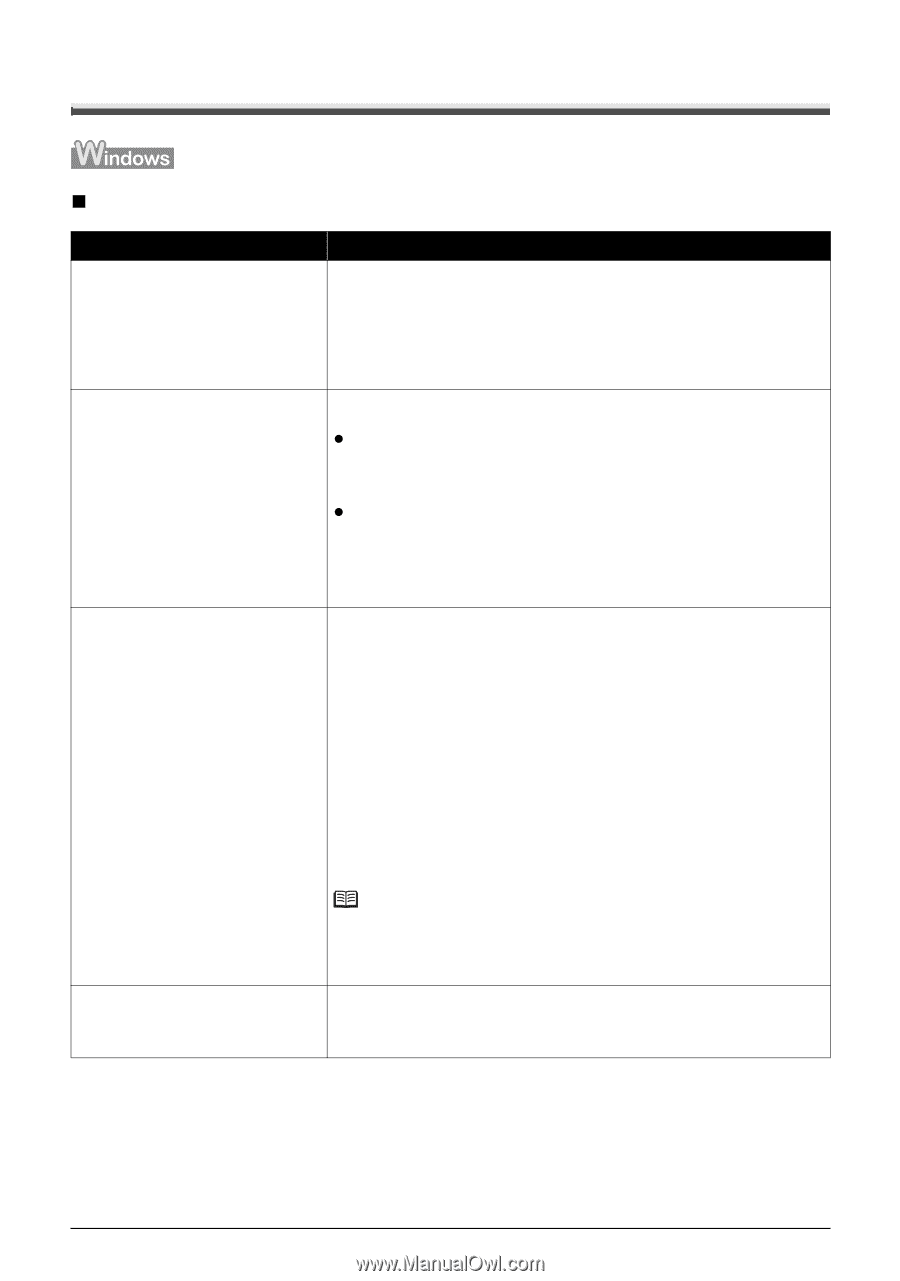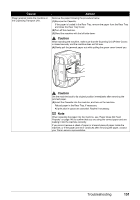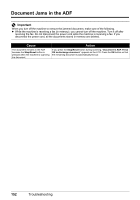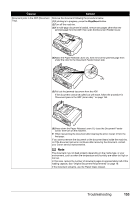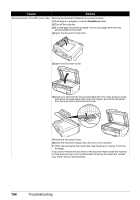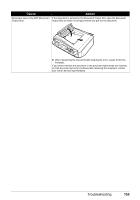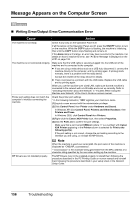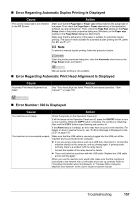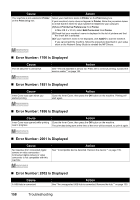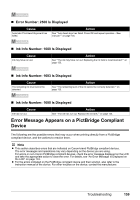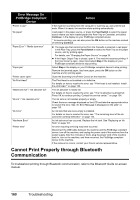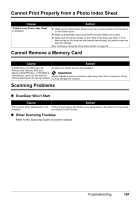Canon PIXMA MX850 Quick Start Guide - Page 160
Message Appears on the Computer Screen, Writing Error/Output Error/Communication Error - driver for mac
 |
View all Canon PIXMA MX850 manuals
Add to My Manuals
Save this manual to your list of manuals |
Page 160 highlights
Message Appears on the Computer Screen „ Writing Error/Output Error/Communication Error Cause Action The machine is not ready. Check if any lamp on the Operation Panel is lit. If all the lamps on the Operation Panel are off, press the ON/OFF button to turn on the machine. While the COPY button is flashing, the machine is initializing. Wait until the COPY button stops flashing and remains lit. If the Alarm lamp is lit orange, an error may have occurred in the machine. For details on how to resolve the error, see "An Error Message Is Displayed on the LCD" on page 133. The machine is not connected properly. Make sure that the USB cable is securely plugged into the USB port of the machine and is connected to the computer. z If you are using a relay device such as a USB hub, disconnect it, connect the machine directly to the computer, and try printing again. If printing starts normally, there is a problem with the relay device. Consult the reseller of the relay device for details. z There could also be a problem with the USB cable. Replace the USB cable and try printing again. When you use the machine over wired LAN, make sure that the machine is connected to the network with a LAN cable and is set up correctly. Refer to "Checking Information about the Network" in "Troubles When Using the Machine over Network" of the User's Guide on-screen manual. Printer port setting does not match the computer's interface connecting the machine. Check the printer port settings. * In the following instruction, "XXX" signifies your machine's name. (1)Log into a user account with the administrator privilege. (2)Click Control Panel, then Printer under Hardware and Sound. In Windows XP, click Control Panel, Printers and Other Hardware, then Printers and Faxes. In Windows 2000, click Control Panel then Printers. (3)Right-click the Canon XXX Printer icon, then select Properties. (4)Click the Ports tab to confirm the port settings. Make sure that a port named USBnnn (where "n" is a number) with Canon XXX Printer appearing in the Printer column is selected for Print to the following port(s). If the port setting is not correct, change the port setting according to the interface you are using, or reinstall the MP Drivers. MP Drivers are not installed properly. Note When the machine is used over wired LAN, the port name of the machine is displayed as "CNBJNP_xxxxxxxxxxxx". * "xxxxxxxxxxxx" is the character string generated from the MAC address or a character string specified by the user when setting up the machine. The MP Drivers may not be installed properly. Uninstall them following the procedure described in the PC Printing Guide on-screen manual and reinstall them following the procedure described in your setup sheet or the Network Setup Guide. 156 Troubleshooting