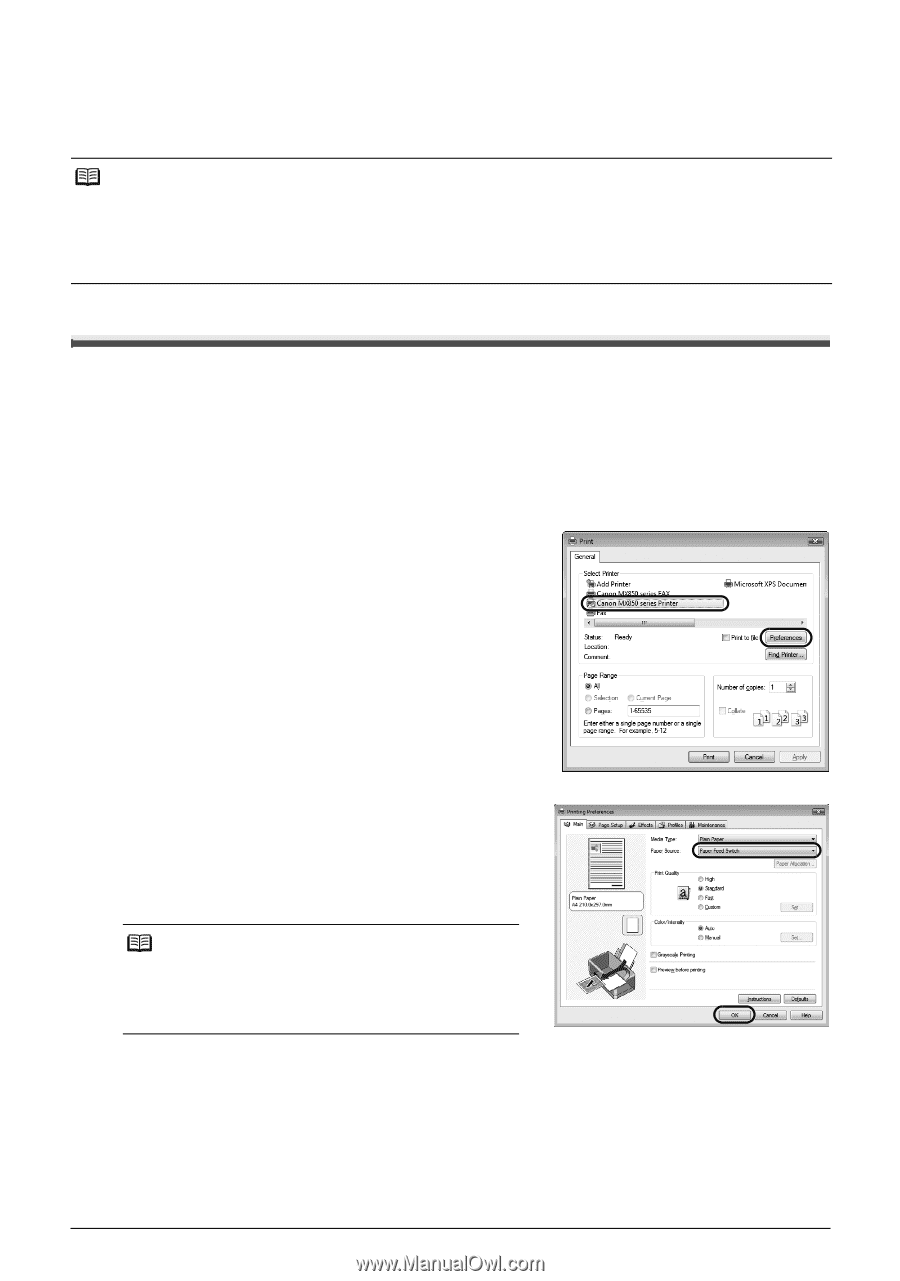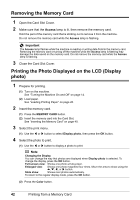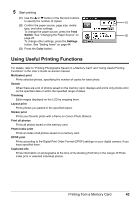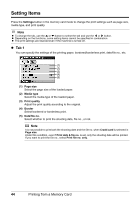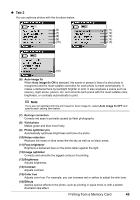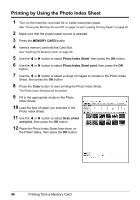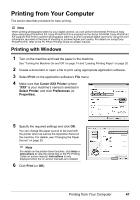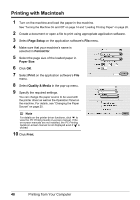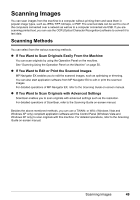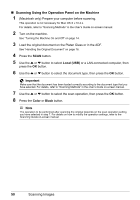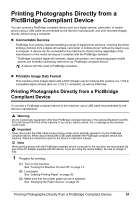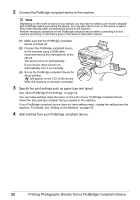Canon PIXMA MX850 Quick Start Guide - Page 51
Printing from Your Computer, Printing with Windows - installation
 |
View all Canon PIXMA MX850 manuals
Add to My Manuals
Save this manual to your list of manuals |
Page 51 highlights
Printing from Your Computer This section describes procedure for basic printing. Note When printing photographs taken by your digital camera, you can perform Borderless Printing in easy steps using Easy-PhotoPrint EX. Easy-PhotoPrint EX is provided on the Setup CD-ROM. Easy-PhotoPrint EX supports Exif Print to optimize photographs taken by an Exif-compliant digital camera by using the print information recorded at the time of shooting to achieve higher print quality. For details on using EasyPhotoPrint EX, refer to the PC Photo Printing Guide on-screen manual. Printing with Windows 1 Turn on the machine and load the paper in the machine. See "Turning the Machine On and Off" on page 14 and "Loading Printing Paper" on page 20. 2 Create a document or open a file to print using appropriate application software. 3 Select Print on the application software's File menu. 4 Make sure that Canon XXX Printer (where "XXX" is your machine's name) is selected in Select Printer, and click Preferences (or Properties). 5 Specify the required settings and click OK. You can change the paper source to be used with the printer driver as well as the Operation Panel on the machine. For details, see "Changing the Paper Source" on page 25. Note For details on the printer driver functions, click Help or Instructions to view the online help or the PC Printing Guide on-screen manual. Instructions is only displayed when the on-screen manuals are installed. 6 Click Print (or OK). Printing from Your Computer 47