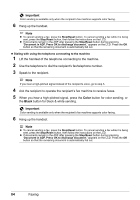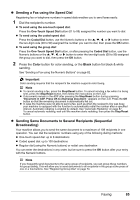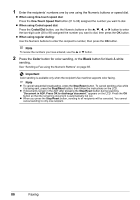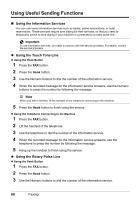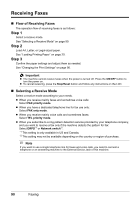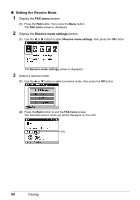Canon PIXMA MX850 Quick Start Guide - Page 93
Sending from Your Computer Windows only, Sending/Receiving Using ECM - windows 7 fax drivers
 |
View all Canon PIXMA MX850 manuals
Add to My Manuals
Save this manual to your list of manuals |
Page 93 highlights
4 When the recorded message for the information service answers, press the Tone ( ) button to switch to tone dialing. Note When you talk to him/her, lift the handset of the telephone connecting to the machine. 5 Use the Numeric buttons to press the number by following the message. 6 Press the Hook button to finish using the service. z Using the Telephone Connecting to the Machine 1 Press the FAX button. 2 Lift the handset of the telephone. 3 Use the telephone to dial the information service. 4 When the recorded message for the information service answers, use the telephone to switch to tone dialing. Note When you use the telephone connecting the machine to dial the information service, you cannot use the machine to switch to the tone dialing. For details on how to switch to tone dialing, refer to the instruction manual supplied with your telephone. 5 Use the telephone to press the number by following the message. 6 Hang up the handset to finish using the service. „ Sending from Your Computer (Windows only) If your machine is connected to a computer, you can send faxes using the fax driver from any application software that has a printing function. For details, refer to the FAX Driver Guide onscreen manual. „ Sending/Receiving Using ECM This machine is set to send/receive faxes in ECM (Error Correction Mode). If the recipient's fax machine is compatible with ECM, ECM automatically corrects errors and resend the fax. Note z If the sender's or recipient's fax machine is not compatible with ECM, the fax will be sent/ received in the standard mode. z You can disable ECM sending/reception. Refer to "ECM TX" and "ECM RX" in "Device Settings" of the User's Guide on-screen manual. z Transmission may take longer when ECM is enabled. Faxing 89