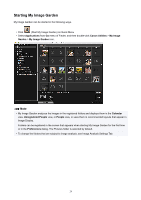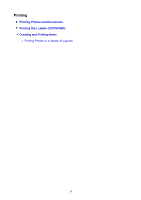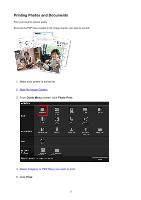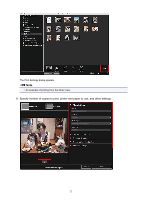Canon PIXMA TS5020 Guide for My Image Garden Mac - Page 27
Folder View Images, PDF Files, and Videos
 |
View all Canon PIXMA TS5020 manuals
Add to My Manuals
Save this manual to your list of manuals |
Page 27 highlights
Note • Click a smaller thumbnail to select all images that are automatically organized as those of the same person. • Click a thumbnail of an image and select Select All from the Edit menu to select all images that are automatically organized as those of the same person. • Identifying people appears at Unregistered People in Global Menu on the left side of the screen during image analysis. Folder View (Images, PDF Files, and Videos) When you select a folder in the folder tree, images, PDF files, and videos in the folder appear as thumbnails. 27

Note
•
Click a smaller thumbnail to select all images that are automatically organized as those of the same
person.
•
Click a thumbnail of an image and select
Select All
from the
Edit
menu to select all images that are
automatically organized as those of the same person.
•
Identifying people
appears at
Unregistered People
in Global Menu on the left side of the screen
during image analysis.
Folder View (Images, PDF Files, and Videos)
When you select a folder in the folder tree, images, PDF files, and videos in the folder appear as
thumbnails.
27