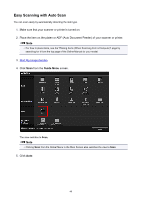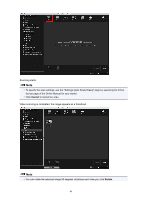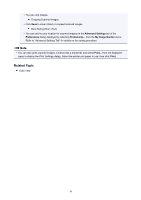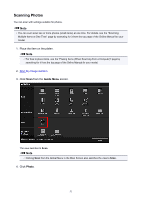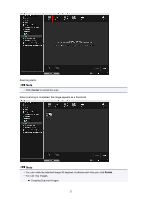Canon PIXMA TS5020 Guide for My Image Garden Mac - Page 53
Save Dialog Scan View
 |
View all Canon PIXMA TS5020 manuals
Add to My Manuals
Save this manual to your list of manuals |
Page 53 highlights
• Click Save to save rotated or cropped scanned images. Save Dialog (Scan View) • You can set the save location for scanned images on the Advanced Settings tab of the Preferences dialog displayed by selecting Preferences... from the My Image Garden menu. Refer to "Advanced Settings Tab" for details on the setting procedure. Note • You can also print scanned images. Control-click a thumbnail and select Print... from the displayed menu to display the Print Settings dialog. Select the printer and paper to use, then click Print. Related Topic Scan View 53

• Click
Save
to save rotated or cropped scanned images.
Save Dialog (Scan View)
•
You can set the save location for scanned images on the
Advanced Settings
tab of the
Preferences
dialog displayed by selecting
Preferences...
from the
My Image Garden
menu.
Refer to "Advanced Settings Tab" for details on the setting procedure.
Note
•
You can also print scanned images. Control-click a thumbnail and select
Print...
from the displayed
menu to display the Print Settings dialog. Select the printer and paper to use, then click
Print
.
Related Topic
Scan View
53