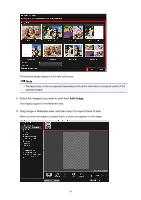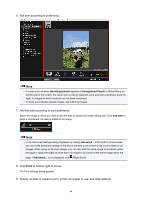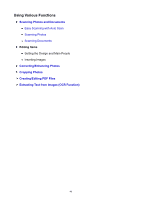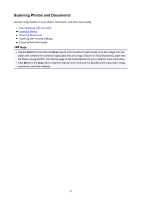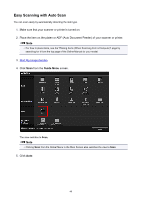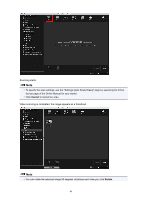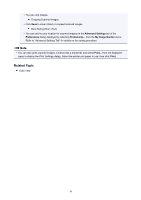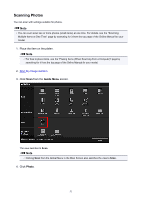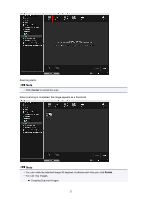Canon PIXMA TS5020 Guide for My Image Garden Mac - Page 47
Scanning Photos and Documents - drivers
 |
View all Canon PIXMA TS5020 manuals
Add to My Manuals
Save this manual to your list of manuals |
Page 47 highlights
Scanning Photos and Documents Use My Image Garden to scan photos, documents, and other items easily. Easy Scanning with Auto Scan Scanning Photos Scanning Documents Scanning with Favorite Settings Cropping Scanned Images Note • Use the Stitch function from the Scan view to scan the left and right halves of an item larger than the platen and combine the scanned images back into one image. Search for "Scanning Items Larger than the Platen (Image Stitch)" from the top page of the Online Manual for your model for more information. • Click Driver in the Scan view to start the scanner driver and scan by specifying the output size, image corrections, and other settings. 47
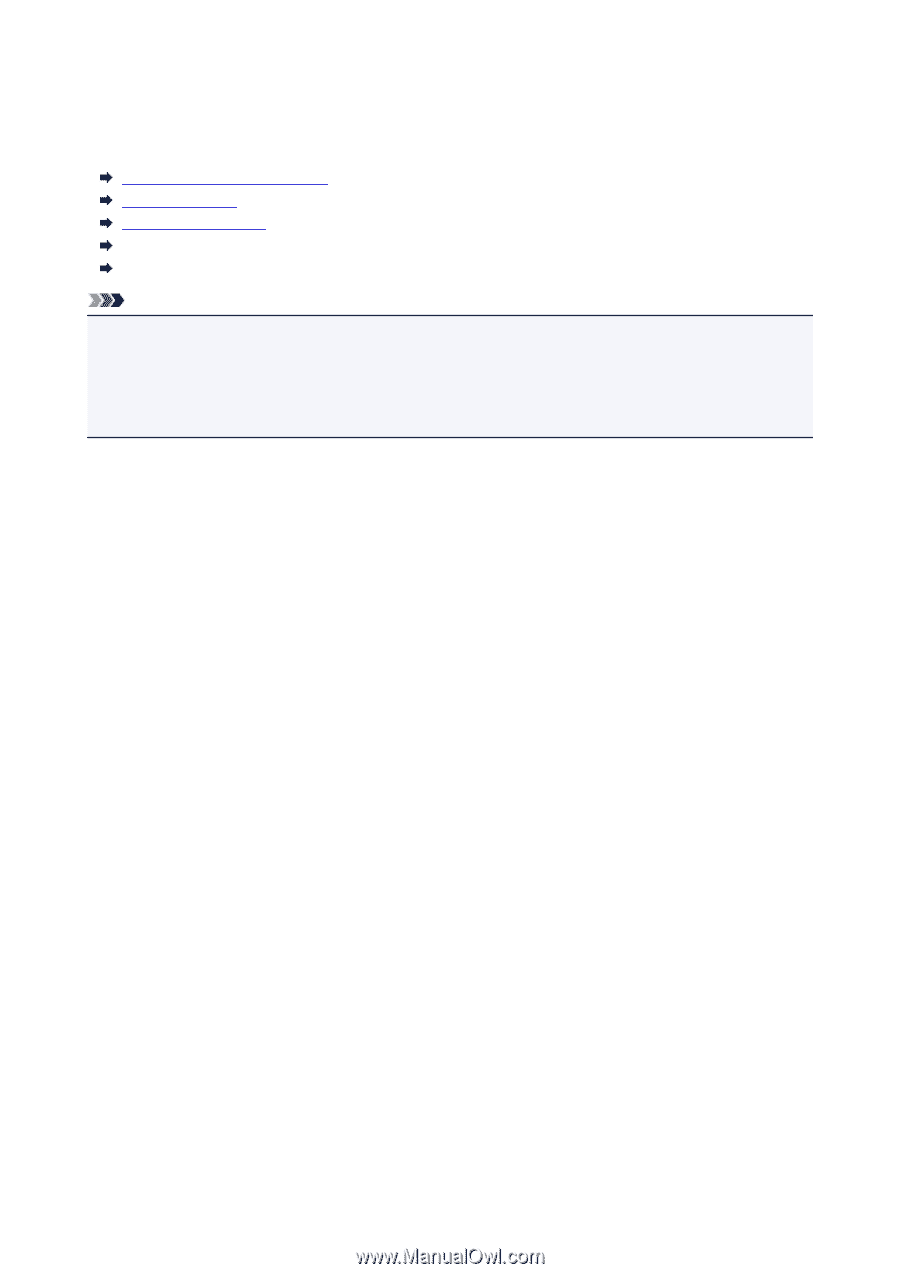
Scanning Photos and Documents
Use My Image Garden to scan photos, documents, and other items easily.
Easy Scanning with Auto Scan
Scanning Photos
Scanning Documents
Scanning with Favorite Settings
Cropping Scanned Images
Note
•
Use the
Stitch
function from the
Scan
view to scan the left and right halves of an item larger than the
platen and combine the scanned images back into one image. Search for "Scanning Items Larger than
the Platen (Image Stitch)" from the top page of the Online Manual for your model for more information.
• Click
Driver
in the
Scan
view to start the scanner driver and scan by specifying the output size, image
corrections, and other settings.
47