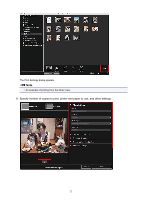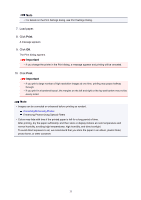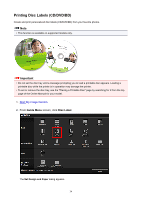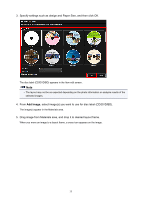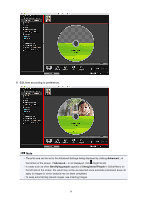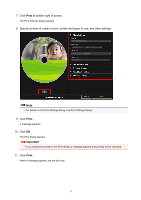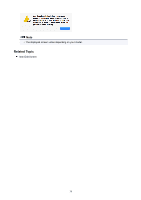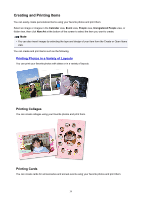Canon PIXMA TS5020 Guide for My Image Garden Mac - Page 37
 |
View all Canon PIXMA TS5020 manuals
Add to My Manuals
Save this manual to your list of manuals |
Page 37 highlights
7. Click Print at bottom right of screen. The Print Settings dialog appears. 8. Specify number of copies to print, printer and paper to use, and other settings. Note • For details on the Print Settings dialog, see Print Settings Dialog. 9. Click Print. A message appears. 10. Click OK. The Print dialog appears. Important • If you change the printer in the Print dialog, a message appears and printing will be canceled. 11. Click Print. When a message appears, set the disc tray. 37

7. Click
Print
at bottom right of screen.
The Print Settings dialog appears.
8.
Specify number of copies to print, printer and paper to use, and other settings.
Note
•
For details on the Print Settings dialog, see Print Settings Dialog.
9. Click
Print
.
A message appears.
10. Click
OK
.
The Print dialog appears.
Important
•
If you change the printer in the Print dialog, a message appears and printing will be canceled.
11. Click
Print
.
When a message appears, set the disc tray.
37