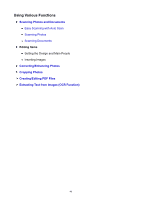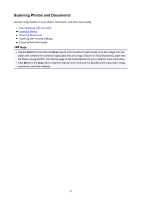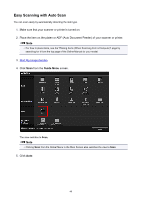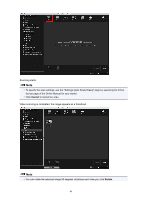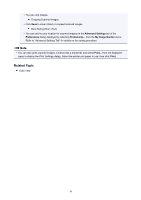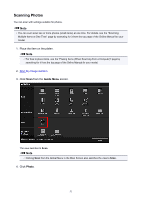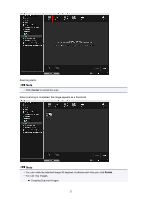Canon PIXMA TS5020 Guide for My Image Garden Mac - Page 51
Scanning Photos
 |
View all Canon PIXMA TS5020 manuals
Add to My Manuals
Save this manual to your list of manuals |
Page 51 highlights
Scanning Photos You can scan with settings suitable for photos. Note • You can even scan two or more photos (small items) at one time. For details, see the "Scanning Multiple Items at One Time" page by searching for it from the top page of the Online Manual for your model. 1. Place the item on the platen. Note • For how to place items, see the "Placing Items (When Scanning from a Computer)" page by searching for it from the top page of the Online Manual for your model. 2. Start My Image Garden. 3. Click Scan from the Guide Menu screen. The view switches to Scan. Note • Clicking Scan from the Global Menu in the Main Screen also switches the view to Scan. 4. Click Photo. 51

Scanning Photos
You can scan with settings suitable for photos.
Note
•
You can even scan two or more photos (small items) at one time. For details, see the "Scanning
Multiple Items at One Time" page by searching for it from the top page of the Online Manual for your
model.
1.
Place the item on the platen.
Note
•
For how to place items, see the "Placing Items (When Scanning from a Computer)" page by
searching for it from the top page of the Online Manual for your model.
2.
Start
My Image Garden
.
3. Click
Scan
from the
Guide Menu
screen.
The view switches to
Scan
.
Note
• Clicking
Scan
from the Global Menu in the Main Screen also switches the view to
Scan
.
4. Click
Photo
.
51