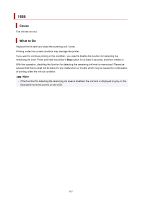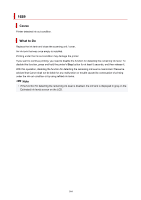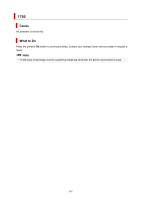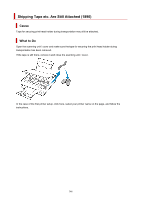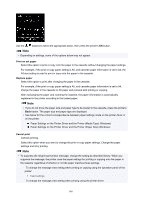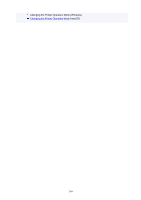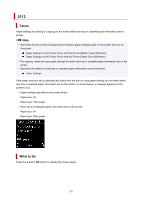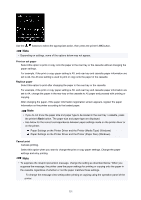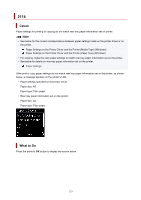Canon PIXMA TS6320 TS6300 series User Manual - Page 348
Paper Settings on the Printer Driver and the Printer Media Type Windows
 |
View all Canon PIXMA TS6320 manuals
Add to My Manuals
Save this manual to your list of manuals |
Page 348 highlights
Use the buttons to select the appropriate action, then press the printer's OK button. Note • Depending on settings, some of the options below may not appear. Print on set paper Select this option to print or copy onto the paper in the cassette without changing the paper settings. For example, if the print or copy paper setting is A5, and cassette paper information is set to A4, the A5 size setting is used to print or copy onto the paper in the cassette. Replace paper Select this option to print after changing the paper in the cassette. For example, if the print or copy paper setting is A5, and cassette paper information is set to A4, change the paper in the cassette to A5 paper and proceed with printing or copying. After exchanging the paper and inserting the cassette, the paper information is automatically registered in the printer according to the loaded paper. Note • If you do not know the paper size and paper type to be loaded in the cassette, press the printer's Back button. The paper size and paper type are displayed. • See below for the correct correspondence between paper settings made on the printer driver or on the printer. Paper Settings on the Printer Driver and the Printer (Media Type) (Windows) Paper Settings on the Printer Driver and the Printer (Paper Size) (Windows) Cancel print Cancels printing. Select this option when you want to change the print or copy paper settings. Change the paper settings and retry printing. Note • To suppress the misprint prevention message, change the setting as described below. When you suppress the message, the printer uses the paper settings for printing or copying onto the paper in the cassette regardless of whether or not the paper matches these settings. To change the message view setting when printing or copying using the operation panel of the printer: Feed settings To change the message view setting when printing using the printer driver: 348