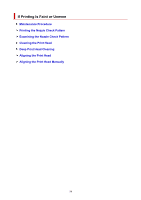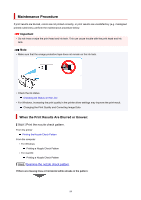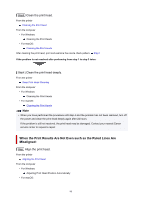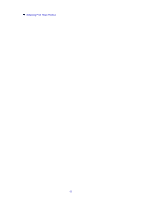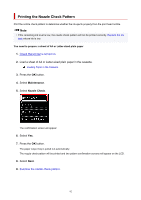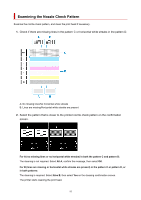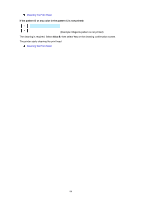Canon PIXMA TS6320 TS6300 series User Manual - Page 90
When the Print Results Are Not Even such as the Ruled Lines Are, Misaligned
 |
View all Canon PIXMA TS6320 manuals
Add to My Manuals
Save this manual to your list of manuals |
Page 90 highlights
Step3 Clean the print head. From the printer Cleaning the Print Head From the computer • For Windows: Cleaning the Print Heads • For macOS: Cleaning the Print Heads After cleaning the print head, print and examine the nozzle check pattern: Step1 If the problem is not resolved after performing from step 1 to step 3 twice: Step4 Clean the print head deeply. From the printer Deep Print Head Cleaning From the computer • For Windows: Cleaning the Print Heads • For macOS: Cleaning the Print Heads Note • When you have performed the procedure until step 4 and the problem has not been resolved, turn off the power and clean the print head deeply again after 24 hours. If the problem is still not resolved, the print head may be damaged. Contact your nearest Canon service center to request a repair. When the Print Results Are Not Even such as the Ruled Lines Are Misaligned: Step Align the print head. From the printer Aligning the Print Head From the computer • For Windows: Adjusting Print Head Position Automatically • For macOS: 90