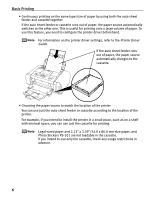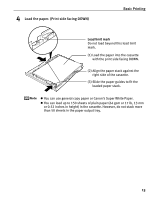Canon PIXMA iP6700D Quick Start Guide - Page 13
Loading Envelopes in the Auto Sheet Feeder - driver windows 7
 |
View all Canon PIXMA iP6700D manuals
Add to My Manuals
Save this manual to your list of manuals |
Page 13 highlights
Basic Printing Loading Envelopes in the Auto Sheet Feeder Use either DL Env. or Comm. Env. #10 size envelopes. The address is rotated automatically to match the direction of the envelope when printing. Do not use envelopes with embossed or treated surfaces, a double flap, pressure seals or sticker flaps. Select either DL Env. or Comm. Env. #10 in the printer driver according to the envelope size you are using. If you do not, the address will be printed in the wrong direction. (2) Pinch the paper guide and slide it against the left side of the envelope. Fold the envelope flap shut. (1) Load the envelope against the cover guide on the right side of the paper support with the front face UP, and the rear flaps DOWN on the left. Ensure that the cover guide stands when you load paper in the auto sheet feeder. (3) Press the Feed Switch button so that the auto sheet feeder lamp lights. Printing direction A maximum of 10 envelopes can be loaded at once. (4) Select Envelope in Media Type, and then select DL Env. or Comm. Env. #10 in Page Size. For a detailed description of the printer driver settings, see "Printing with Windows" on page 20, "Printing with Macintosh" on page 24. 9