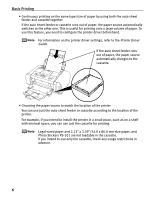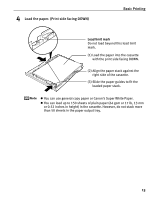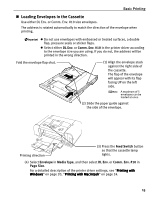Canon PIXMA iP6700D Quick Start Guide - Page 14
Loading Other Small-Sized Paper in the Auto Sheet Feeder - drivers windows 7
 |
View all Canon PIXMA iP6700D manuals
Add to My Manuals
Save this manual to your list of manuals |
Page 14 highlights
Basic Printing Loading Other Small-Sized Paper in the Auto Sheet Feeder Cutting plain paper to 4" x 6"/101.6 mm x 152.4 mm, 5" x 7"/127.0 x 177.8 mm, or 2.13" x 3.39"/54.0 x 86.0 mm (Credit Card) size for a trial printing can cause paper jams. (1) Load the paper into the auto sheet feeder with the print side facing UP and align the cover guide on the right side of the paper support. Ensure that the cover guide stands when you load paper in the auto sheet feeder. (2) Pinch the paper guide and slide it against the left side of the paper stack. • Load the paper lengthways regardless of the direction of the document. • You can load up to 20 sheets of 4" x 6" or 2.13" x 3.39" (Credit Card)-sized paper; 10 sheets of 5" x 7"-sized paper. (3) Press the Feed Switch button so that the auto sheet feeder lamp lights. (4) Select 4 x 6 in 101.6 x 152.4 mm, 5 x 7 in 127.0 x 177.8 mm, or Credit Card 2.13 x 3.39 in 54.0 x 86.0 mm from Page Size in the printer driver. For a detailed description of the printer driver settings, see "Printing with Windows" on page 20, or "Printing with Macintosh" on page 24. Always load paper in portrait orientation. Loading paper in landscape orientation can cause the paper to be jammed. Portrait Landscape 10