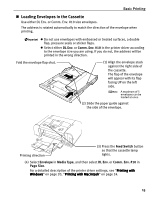Canon PIXMA iP6700D Quick Start Guide - Page 24
Printing with Windows - software
 |
View all Canon PIXMA iP6700D manuals
Add to My Manuals
Save this manual to your list of manuals |
Page 24 highlights
Basic Printing Media Type Photo Stickers*2*6 Paper Support Load Limit Auto Sheet Feeder Cassette 1 sheet Not loadable*3 T-Shirt Transfers 1 sheet 1 sheet Printer Driver Setting for Media Type Photo Paper Plus Glossy T-Shirt Transfers *1 When loading a stack of paper, the printed side may be marked when it is fed in. If this happens, load paper one sheet at a time. *2 You can specify the print setting easily by using the Easy-PhotoPrint provided with the Setup CD-ROM. *3 Feeding from the cassette can damage the printer. Always load in the auto sheet Feeder. *4 Canon genuine paper is produced and stored to get optimum printing quality. We recommend using Canon genuine paper. *5 If you are using this paper, you cannot print in the 35 mm/1.38 inches margin on the top and bottom edges. If you choose a special paper size for Fine Art Paper in the printer driver, a limit is set to prevent printing in the 35 mm/1.38 inches margin on the top and bottom edges of the paper. We recommend checking the area being printed in the preview screen before printing. Refer to the Printer Driver Guide. *6 You can print photos in a memory card or digital camera on the Canon Photo Stickers without a computer. For details, refer to the Direct Printing Guide. When using plain paper (64 gsm or 17 lb), up to 150 sheets (13 mm or 0.52 inches in height) can be loaded in the auto sheet feeder and cassette respectively. Select Plain Paper from Media Type in the printer driver. For a detailed description of printing media types, refer to the User's Guide. Printing with Windows Menu and command names may differ between software applications, and more steps may be required. For details, refer to the documentation for each software application you use. The steps described in this section are for printing in Windows® XP Service Pack 2 (hereafter, called Windows XP SP2). You can use Easy-PhotoPrint to easily do print operations when printing photographs. Easy-PhotoPrint is provided on the Setup CD-ROM. For details on how to use Easy-PhotoPrint, refer to the Photo Application Guide. 1 Turn on the printer. See "Turning on the Printer" on page 2. 2 Load the paper in the printer. See "Loading Paper" on page 4. 20