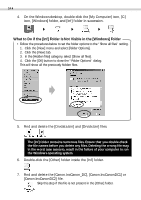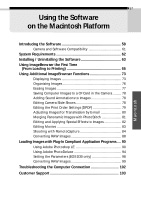Canon PowerShot A20 Software Starter Guide DC SD Ver.4 - Page 59
Windows
 |
View all Canon PowerShot A20 manuals
Add to My Manuals
Save this manual to your list of manuals |
Page 59 highlights
Windows 55 Windows 2000 Log onto Windows 2000 as an Administrator before uninstalling the USB driver. 1. Open the System Properties dialog and check the Device Manager tab. 1. Double-click the [System] icon in the Control Panel. 2. Click the [Hardware] tab, followed by the [Device Manager] button. 2. Check the [Other devices] or [Imaging Devices] categories for an item corresponding to your camera model. Delete it with the following procedures. 1. Select the item corresponding to your camera model and click the [Remove] button. 2. Click the [OK] button in the confirmation dialog. 3. Click the [OK] button to close the "System Properties" dialog. 3a. If you installed the software with the installer, then connected the camera to the computer and installed the USB Driver: Click the [Start] menu and select [Programs], [Canon Utilities], [Digital Camera USB Driver] and [USB Driver Uninstall]. The installation process is complete. 3b. If you connected the camera to the computer with the USB interface and installed the USB Driver before installing the software with the installer: Follow the procedures from Step 4 below. 4. On the Windows desktop, double-click the [My Computer] icon, [C:] icon, [Windows] folder, and [Inf] folder in succession.