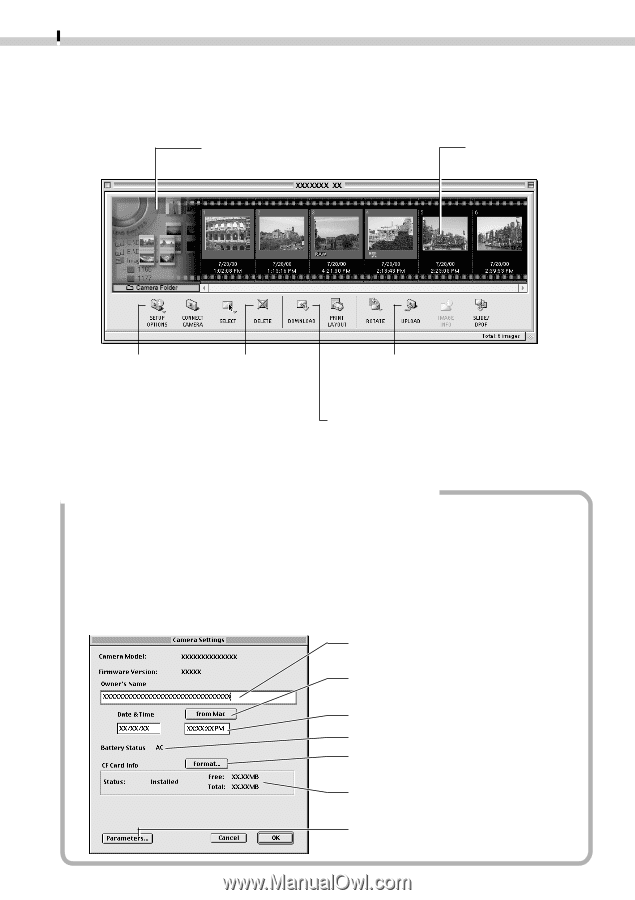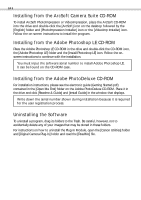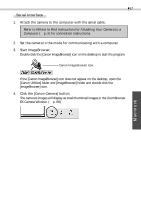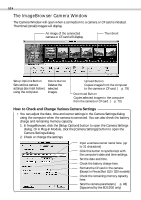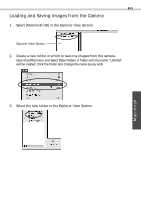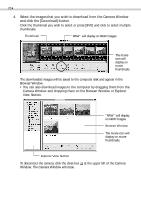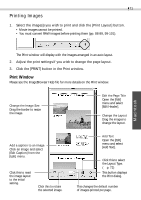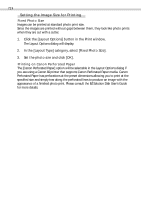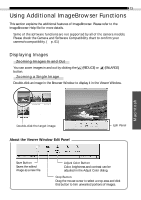Canon PowerShot A20 Software Starter Guide DC SD Ver.4 - Page 72
The ImageBrowser Camera Window - memory card
 |
View all Canon PowerShot A20 manuals
Add to My Manuals
Save this manual to your list of manuals |
Page 72 highlights
68 The ImageBrowser Camera Window The Camera Window will open when a connection to a camera or CF card is initiated. Thumbnail (small) images will display. An image of the connected camera or CF card will display. Thumbnail Setup Options Button Sets various camera settings (see inset below) using the computer. Delete Button Deletes the selected images. Upload Button Copies images from the computer to the camera or CF card. (§ p. 78) Download Button Copies selected images to the computer from the camera or CF card. (§ p. 70) How to Check and Change Various Camera Settings • You can adjust the date, time and owner settings in the Camera Settings dialog using the computer when the camera is connected. You can also check the battery charge and remaining memory capacity. 1. In ImageBrowser, click the [Setup Options] button to open the Camera Settings dialog. Or in Plug-In Module, click the [Camera Settings] button to open the Camera Settings dialog. 2. Check or change the settings. Input a camera owner name here. (up to 31 characters) Click this button to synchronize with the computer's date and time settings. Set the date and time. Check the battery charge here. Formats the CF card in the camera. (Except in PowerShot S10 / S20 models) Check the remaining memory capacity here. Sets the camera parameters (§ p. 98) (Supported by the EOS D30 only)