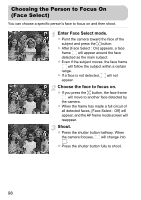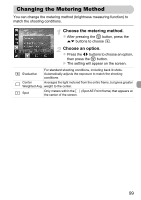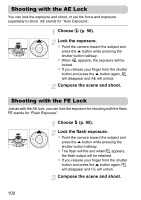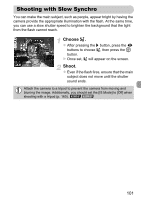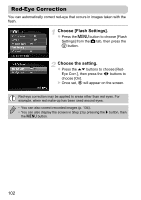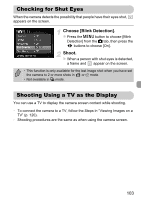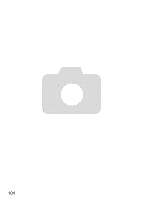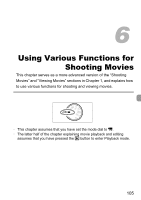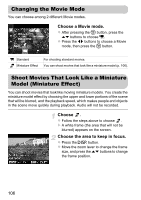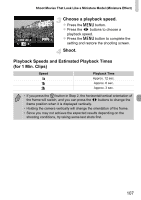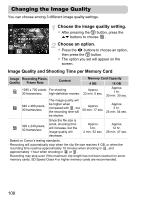Canon PowerShot A2200 User Manual - Page 103
Checking for Shut Eyes, Shooting Using a TV as the Display
 |
View all Canon PowerShot A2200 manuals
Add to My Manuals
Save this manual to your list of manuals |
Page 103 highlights
Checking for Shut Eyes When the camera detects the possibility that people have their eyes shut, appears on the screen. Choose [Blink Detection]. z Press the n button to choose [Blink Detection] from the 4 tab, then press the qr buttons to choose [On]. Shoot. X When a person with shut eyes is detected, a frame and appear on the screen. • This function is only available for the last image shot when you have set the camera to 2 or more shots in or $ mode. • Not available in W mode. Shooting Using a TV as the Display You can use a TV to display the camera screen content while shooting. • To connect the camera to a TV, follow the Steps in "Viewing Images on a TV" (p. 120). • Shooting procedures are the same as when using the camera screen. 103
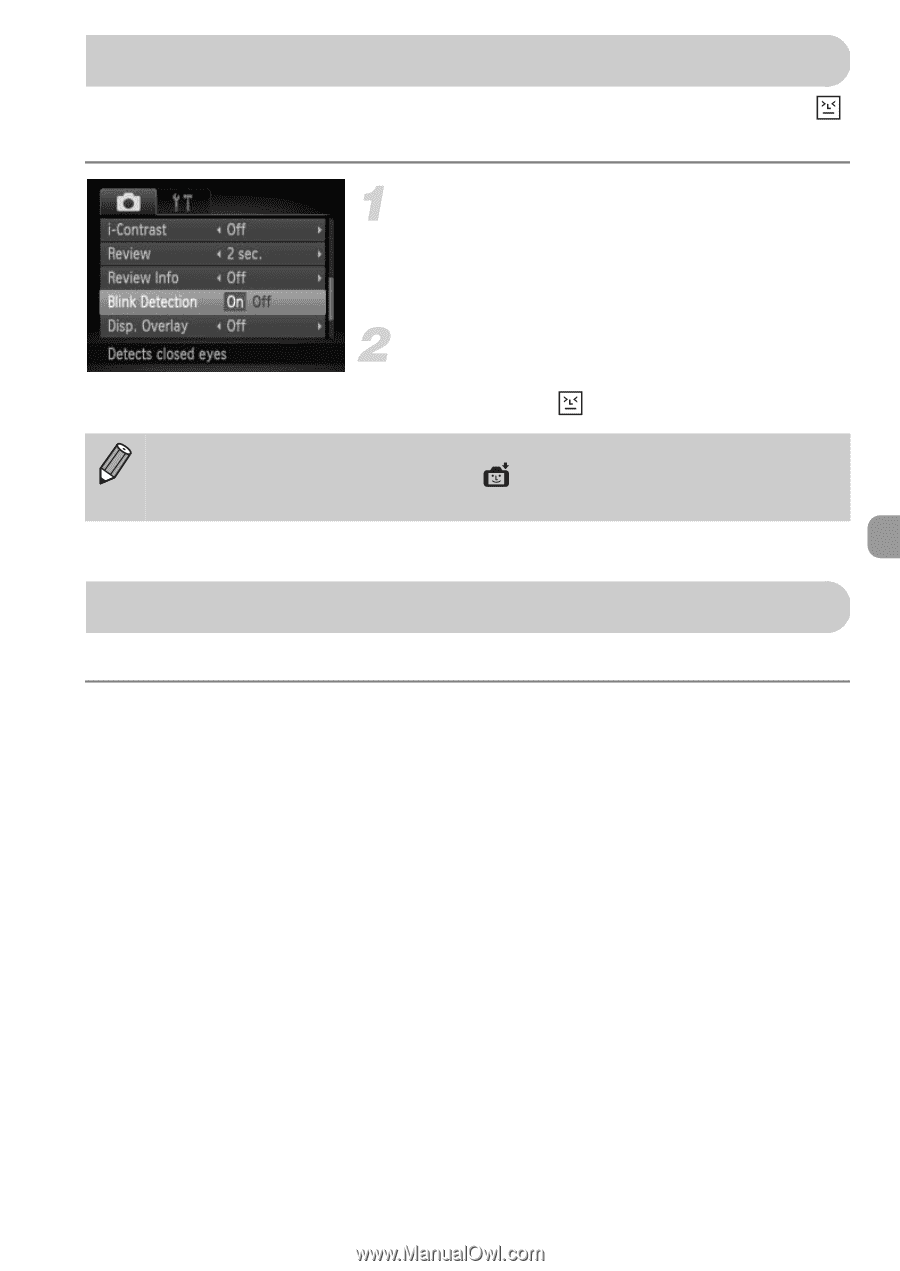
103
When the camera detects the possibility that people have their eyes shut,
appears on the screen.
Choose [Blink Detection].
z
Press the
n
button to choose [Blink
Detection] from the
4
tab, then press the
qr
buttons to choose [On].
Shoot.
X
When a person with shut eyes is detected,
a frame and
appear on the screen.
You can use a TV to display the camera screen content while shooting.
•
To connect the camera to a TV, follow the Steps in “Viewing Images on a
TV” (p. 120).
•
Shooting procedures are the same as when using the camera screen.
Checking for Shut Eyes
•
This function is only available for the last image shot when you have set
the camera to 2 or more shots in
or
$
mode.
•
Not available in
W
mode.
Shooting Using a TV as the Display