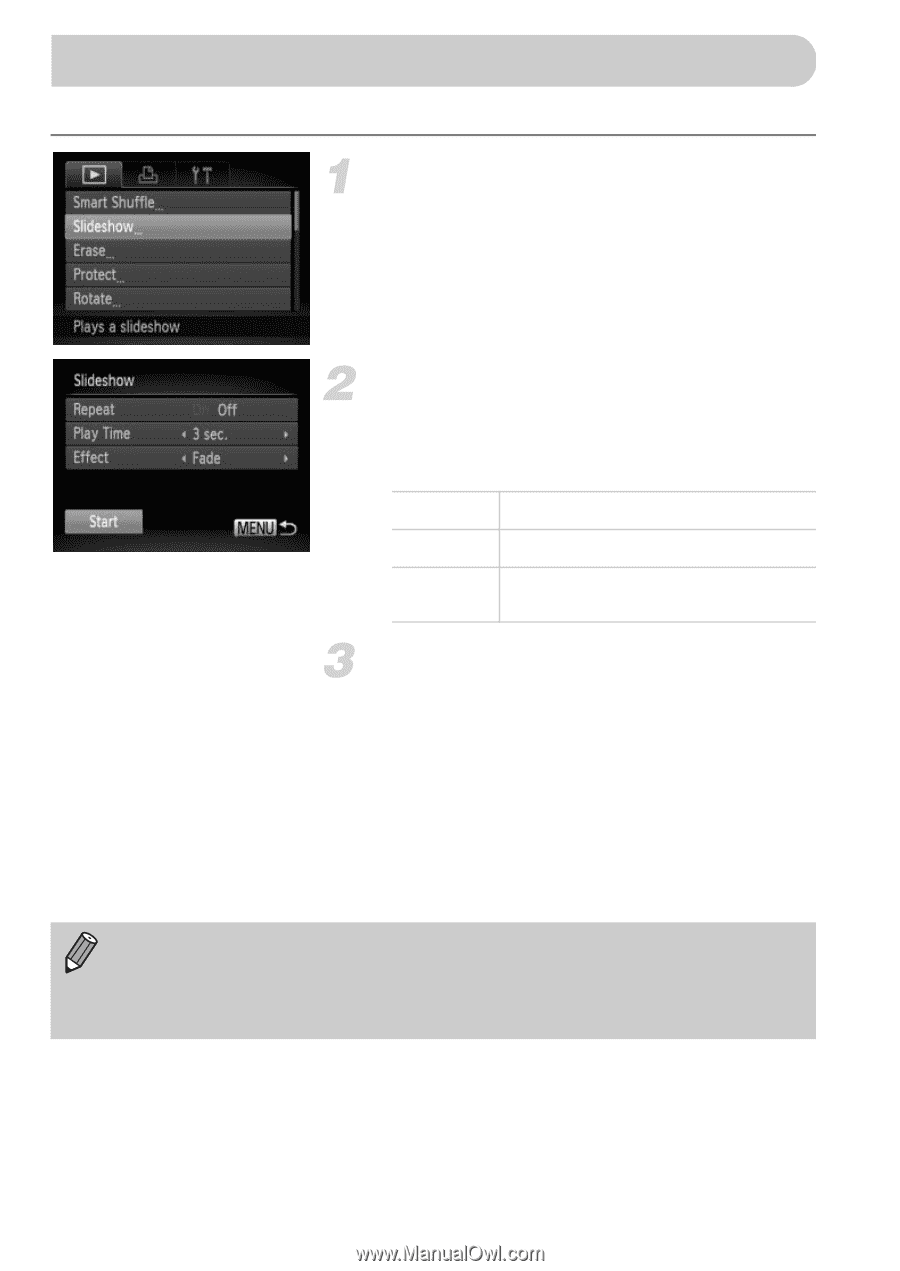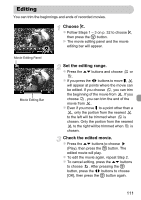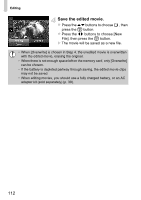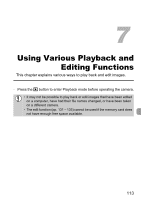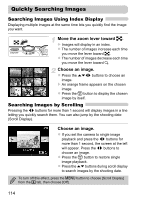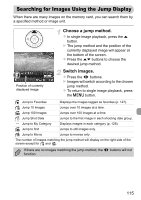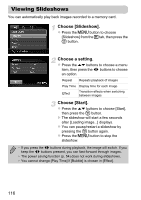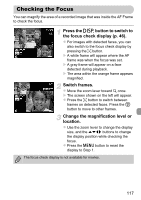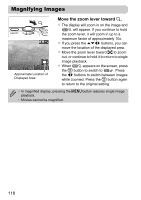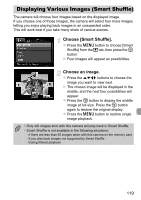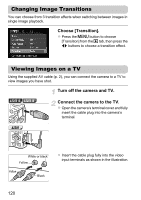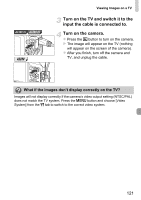Canon PowerShot A2200 User Manual - Page 116
Viewing Slideshows
 |
View all Canon PowerShot A2200 manuals
Add to My Manuals
Save this manual to your list of manuals |
Page 116 highlights
Viewing Slideshows You can automatically play back images recorded to a memory card. Choose [Slideshow]. z Press the n button to choose [Slideshow] from the 1 tab, then press the m button. Choose a setting. z Press the op buttons to choose a menu item, then press the qr buttons to choose an option. Repeat Repeats playback of images Play Time Display time for each image Effect Transition effects when switching between images Choose [Start]. z Press the op buttons to choose [Start], then press the m button. X The slideshow will start a few seconds after [Loading image...] displays. z You can pause/restart a slideshow by pressing the m button again. z Press the n button to stop the slideshow. • If you press the qr buttons during playback, the image will switch. If you keep the qr buttons pressed, you can fast-forward through images. • The power saving function (p. 54) does not work during slideshows. • You cannot change [Play Time] if [Bubble] is chosen in [Effect]. 116