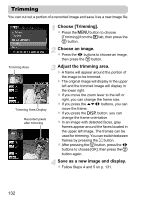Canon PowerShot A2200 User Manual - Page 127
Tagging Images as Favorites
 |
View all Canon PowerShot A2200 manuals
Add to My Manuals
Save this manual to your list of manuals |
Page 127 highlights
Tagging Images as Favorites When you tag images as favorites, you can easily categorize just those images. You can also filter out just those images for viewing (p. 115). Choose [Favorites]. z Press the n button to choose [Favorites] from the 1 tab, then press the m button. Choose an image. z Press the qr buttons to choose an image, then press the m button. X will appear on the screen. z Press the m button again to untag the image. disappears. z To choose additional images, repeat the above procedure. Complete the setting. z If you press the n button, a confirmation screen will appear. z Press the qr buttons to choose [OK], then press the m button. If you switch to Shooting mode or turn off the power before completing the setting in Step 3, images will not be tagged as favorites. If you use Windows 7 or Windows Vista and transfer tagged images to the computer, they will be given a star rating of 3 ( ) (except for movies). 127