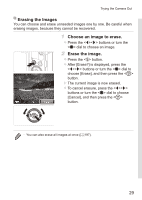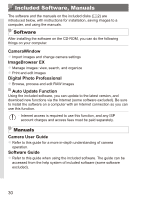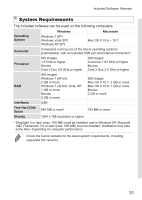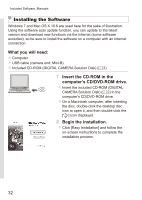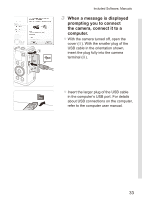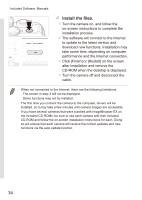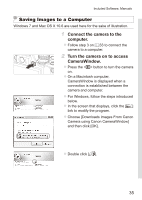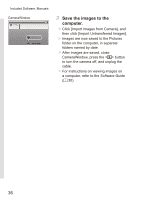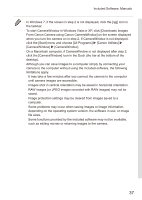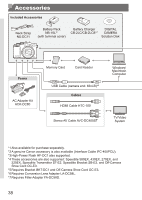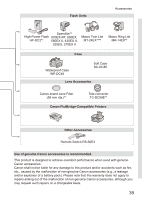Canon PowerShot G15 User Guide - Page 34
Install the files., download new functions. Installation may - driver
 |
View all Canon PowerShot G15 manuals
Add to My Manuals
Save this manual to your list of manuals |
Page 34 highlights
Included Software, Manuals 4 Install the files. zzTurn the camera on, and follow the on-screen instructions to complete the installation process. XXThe software will connect to the Internet to update to the latest version and download new functions. Installation may take some time, depending on computer performance and the Internet connection. zzClick [Finish] or [Restart] on the screen after installation and remove the CD‑ROM when the desktop is displayed. zzTurn the camera off and disconnect the cable. • When not connected to the Internet, there are the following limitations. - The screen in step 3 will not be displayed. - Some functions may not be installed. • The first time you connect the camera to the computer, drivers will be installed, so it may take a few minutes until camera images are accessible. • If you have several cameras that were bundled with ImageBrowser EX on the included CD‑ROMs, be sure to use each camera with their included CD‑ROM and follow the on-screen installation instructions for each. Doing so will ensure that each camera will receive the correct updates and new functions via the auto update function. 34