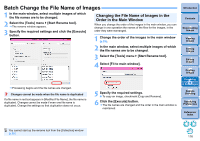Canon PowerShot G3 X Digital Photo Professional Ver.4.2 for Windows Instructio - Page 119
Click the [Remote Shooting] button on the toolbar in, the main window., Set the [Destination] in
 |
View all Canon PowerShot G3 X manuals
Add to My Manuals
Save this manual to your list of manuals |
Page 119 highlights
Remote Shooting You can perform remote shooting by using "EOS Utility" which enables communication with a camera in combination. For remote shooting, "EOS Utility Ver. 3.x" must be installed on your computer. For information on cameras compatible with "EOS Utility Ver. 3.x", refer to "EOS Utility Ver. 3.x Instruction Manual" (electronic manual in PDF format). This function is not available on the EOS M3 or PowerShot G3X. 1 Click the [Remote Shooting] button on the toolbar in the main window. Remote shooting setting window appears. 2 Set the [Destination] in the Specify Remote Shooting Folder window. To save to the currently selected folder, select [Current Folder]. To create a new folder for saving images, select [Use this folder], click the [Select] button, then select the destination and enter a name for [Destination folder]. After specifying settings, click the [OK] button. The remote shooting window appears. Introduction Contents 1 Downloading Images 2Viewing Images 3Sorting Images 4Editing Images 5Printing Images 6 Processing Large Numbers of RAW Images 7Remote Shooting 8 Specifying Preferences Reference/ Index 118