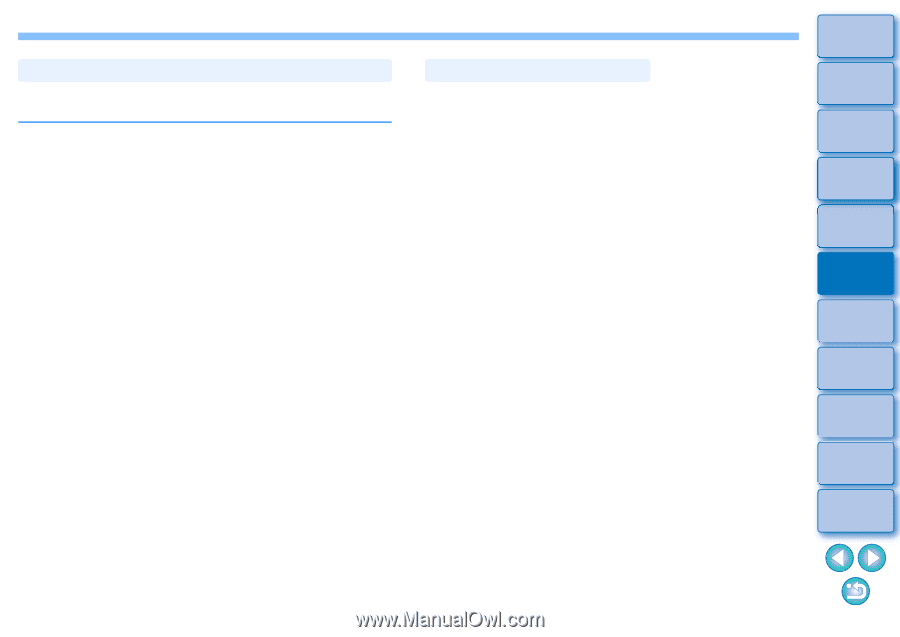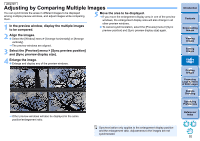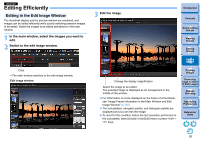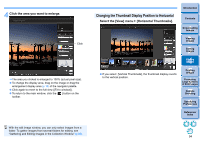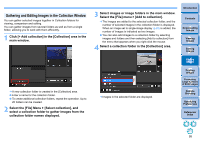Canon PowerShot G3 X Digital Photo Professional Ver.4.2 for Windows Instructio - Page 91
Copying a Recipe and Applying to Another Image, Saving a Recipe as a File, Select an edited image
 |
View all Canon PowerShot G3 X manuals
Add to My Manuals
Save this manual to your list of manuals |
Page 91 highlights
Copying a Recipe and Applying to Another Image You can copy a recipe of an edited image and then apply it to another image. 1 Select the image with the recipe you want to copy. 2 To copy all items of a recipe, select the [Edit] menu [Copy recipe]. To select and copy some items of a recipe, select the [Edit] menu [Copy selected recipe]. The recipe is copied. 3 Select the image to which the recipe is to be applied and then select the [Edit] menu [Paste recipe]. The recipe is applied to the image. Saving a Recipe as a File 1 Select an edited image, and then select the [Edit] menu [Save recipe in file]. The [Save recipe in file] dialog box appears. To save all of a recipe, select the [Save all recipes] option in the window displayed. To select and save recipe settings, select the [Save selected recipes] option in the window displayed and then click the [Specify Recipe Details] button. In the window displayed, checkmark the recipe settings to be saved and then click the [OK] button. 2 Select the destination folder, enter a file name, and then click the [Save] button. Introduction Contents 1 Downloading Images 2Viewing Images 3Sorting Images 4Editing Images 5Printing Images 6 Processing Large Numbers of RAW Images 7Remote Shooting 8 Specifying Preferences Reference/ Index 90