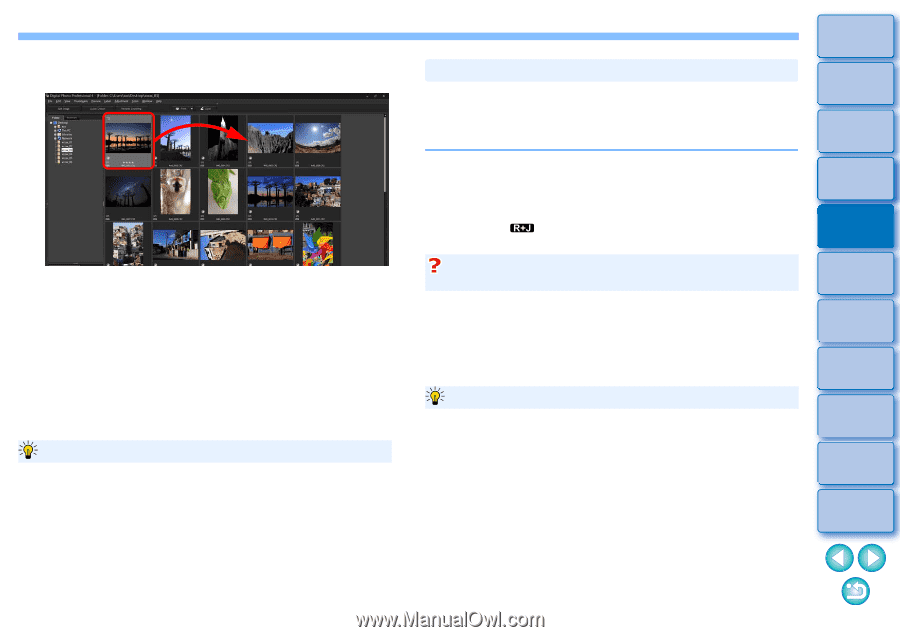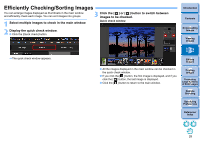Canon PowerShot G3 X Digital Photo Professional Ver.4.2 for Windows Instructio - Page 34
Arranging Freely, Displaying a RAW Image and JPEG Image as a Single Image
 |
View all Canon PowerShot G3 X manuals
Add to My Manuals
Save this manual to your list of manuals |
Page 34 highlights
Arranging Freely Drag and drop the image to the desired location. The image moves to the desired location. You can also select multiple images (p.32) and move them. The order of rearranged images is temporarily registered as [Custom] in [Sort] of thumbnails control area and maintained until you exit DPP or select another folder in the folder area. Select the [Thumbnails] menu [Sort] [File name] and [Ascending] to revert to the order before the images were rearranged. Maintaining the order of rearranged images You can maintain the order of rearranged images even if you exit DPP or select another folder in the folder area. Maintain order without changing image file names You can use the [General settings] tab sheet in [Preferences] to maintain the order of images without changing the image file names (p.123). Maintain order and change image file names You can use the rename function to maintain the order of images and change the image file names all at once in the order they were rearranged (p.116). Introduction Displaying a RAW Image and JPEG Image as a Single Image You can display and handle a RAW image and JPEG image shot simultaneously as a single image. In particular, you can halve the number of images displayed in the main window and you can streamline the checking of a large number of images shot simultaneously. Select the [Thumbnails] menu [Group RAW and JPG versions]. The main window display updates and the simultaneously shot RAW image and JPEG image are displayed as a single image with the [ ] mark (p.130). Contents 1 Downloading Images 2Viewing Images 3Sorting Images RAW images with the extension ".CR2" can be displayed as a single image Images that can be displayed as a single image are images shot with a camera that shoots RAW images with the extension ".CR2" and JPEG images simultaneously. Images that have been simultaneously shot with a camera that shoots RAW images with the extension ".CRW" or ".TIF" cannot be displayed as a single image. When a single image is displayed Image displayed The RAW image is displayed in all windows. Edited image The content which has been adjusted with any of DPP's functions (the tool palette etc.) will be applied to the RAW image only. However, if you have used the following functions, the adjustments will be applied to both the RAW image and the JPEG image. • Deleting an image (p.36) • Moving or copying an image (p.36) • Checkmarking (p.30, p.31) • Rating (p.30, p.31) • Rotating an image (p.11) 4Editing Images 5Printing Images 6 Processing Large Numbers of RAW Images 7Remote Shooting 8 Specifying Preferences Reference/ Index 33