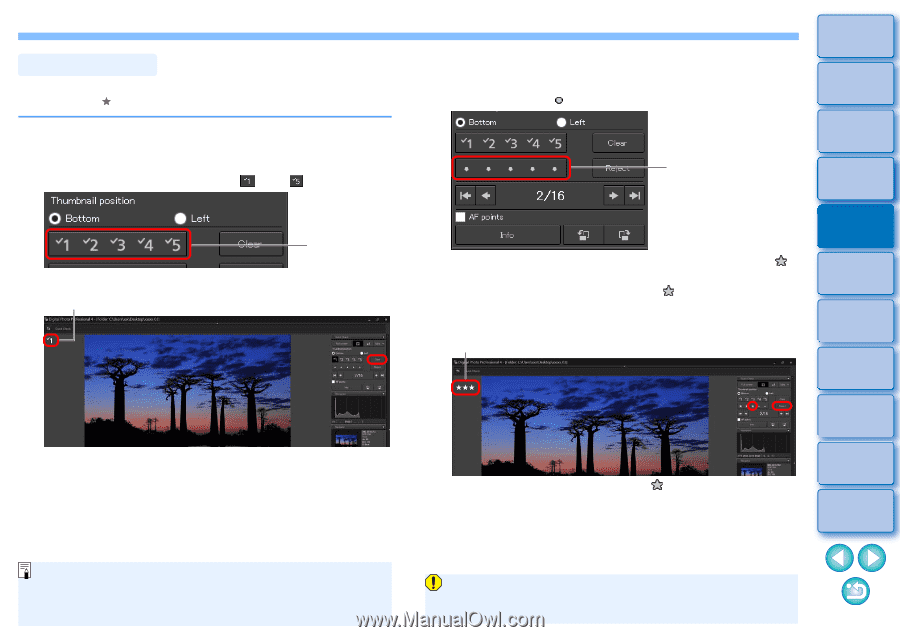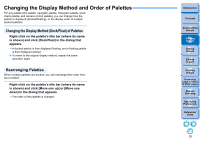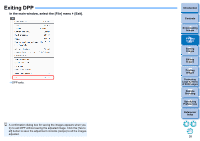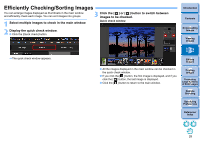Canon PowerShot G3 X Digital Photo Professional Ver.4.2 for Windows Instructio - Page 31
Attaching Check Marks, Sorting Images, Setting Ratings
 |
View all Canon PowerShot G3 X manuals
Add to My Manuals
Save this manual to your list of manuals |
Page 31 highlights
Sorting Images You can sort images by attaching check marks or setting ratings (indicated with [ ] marks) for each subject or theme. Attaching Check Marks Display the image you want to attach a check mark to, and then click any one of [ ] to [ ]. Click The selected check mark appears in the upper left of the window. Check mark Click the [Clear] button to remove the check mark. Setting Ratings Display the image you want to rate, and then click any one of the [ ]. Click The rating is set and an icon corresponding to the selected [ ] appears in the upper left of the window. (Window shown with a rating of three [ ]) To set [Reject], click the [Reject] button. Click the [Reject] button again to cancel. Rating icon To cancel the rating, click the same [ ] as when the setting was made on the right of the window. Introduction Contents 1 Downloading Images 2Viewing Images 3Sorting Images 4Editing Images 5Printing Images 6 Processing Large Numbers of RAW Images 7Remote Shooting 8 Specifying Preferences Reference/ Index The values of check marks attached to images in versions before DPP 4 are not maintained. As the file structure of the image data is changed when a rating is You can also attach check marks from the menu that appears by set to an image, it may not be possible to check the image right-clicking with the mouse on an image in the main window. information in third-party software. 30