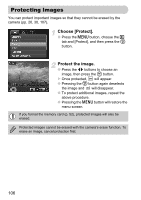Canon PowerShot SX120 IS PowerShot SX120 IS Camera User Guide - Page 103
Checking the Focus
 |
View all Canon PowerShot SX120 IS manuals
Add to My Manuals
Save this manual to your list of manuals |
Page 103 highlights
Checking the Focus You can magnify the area of a recorded image that was inside the AF Frame, or the area of a face that was detected, to check the focus. Press the l button, and switch to the focus check display (p. 45). ● For images with detected faces, you can also switch to the focus check display by pressing the 0 button. X A white frame will appear where the AF frame or face was when the focus was set. X A gray frame will appear on a face detected during playback. X The area within the orange frame appears magnified. Switch frames. ● Move the zoom lever toward k once. X The screen shown to the left will appear. ● Press the 0 button to switch between frames of detected faces. ● Press the m button to switch between frames other than those of detected faces. Change the magnification level or location. ● Use the zoom lever to change the display size, and the opqr buttons to change the display position while checking the focus. ● Pressing the n button resets the display to Step 1. 103